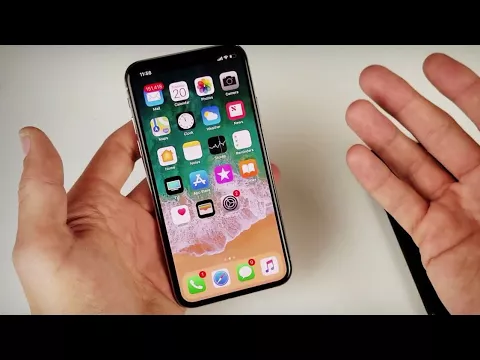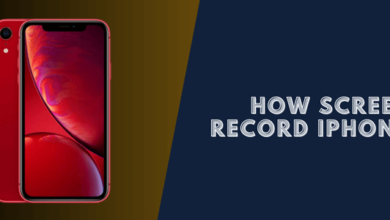How to Take a Screenshot on IPhone X [2 Simple Ways]
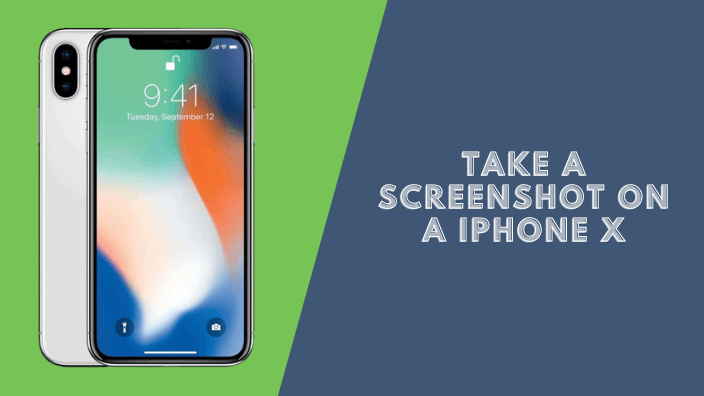
Taking a Screenshot on iPhone X can be helpful. Using it to take screenshots is a suitable way to share conversations on social media sites like Facebook or Twitter, moments from your popular videos, bugs you wish to report, and anything else appearing on your screen.
Taking screenshots from most iPhones will require you to click both the Power and Home buttons. However, this is not the case with an iPhone X. So, what exactly are you supposed to do in order to take a screenshot using your iPhone X?
1. How to Take a Screenshot on iPhone X
Step 1: Going to the Screen
First and foremost, go to the specific screen you intend to take your screenshot. For instance, if it’s your past messages you want to capture, make sure they appear appropriately on your screen.
Step 2: Ensuring everything is in Place
It is suitable for you to ensure everything, including the settings, is in order before capturing your screen. This may include making sure the time and date are correct or any of your personal info that you do not wish to share with anyone is not appearing on the screen.
Step 3: Take the Screenshot
- Pressing and holding the Power button and the Volume Up button at the same time,
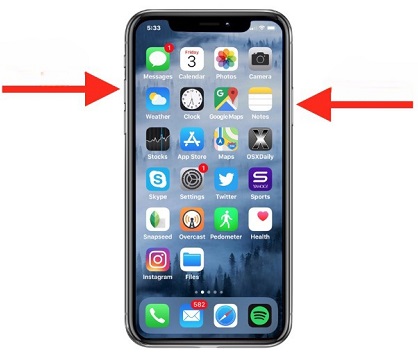
Press and hold carefully the side button on your device i.e. located on the right-hand side of the iPhone, and click properly your Volume Up button. Be informed that the home button is the one that plays the role of the volume-up button in some other iPhones.
Your device screen will flash promptly. If you’ve enabled your iPhone X’s ’click’ sound, you’ll hear a sound produced by your device immediately after the screen flash.
2. Alternative Way of Taking a Screenshot on iPhone X
Step 1: Tapping on the Settings Option on Your Device
Tap on the settings option on your iPhone and click on General.
Step 2: Tapping on Accessibility
Among the options that will appear once you tap on General, tap on Accessibility. This will also produce several options. On the various options lined up on your device’s screen, tap on Assistive Touch.
Step 3: Turning on Assistive Touch
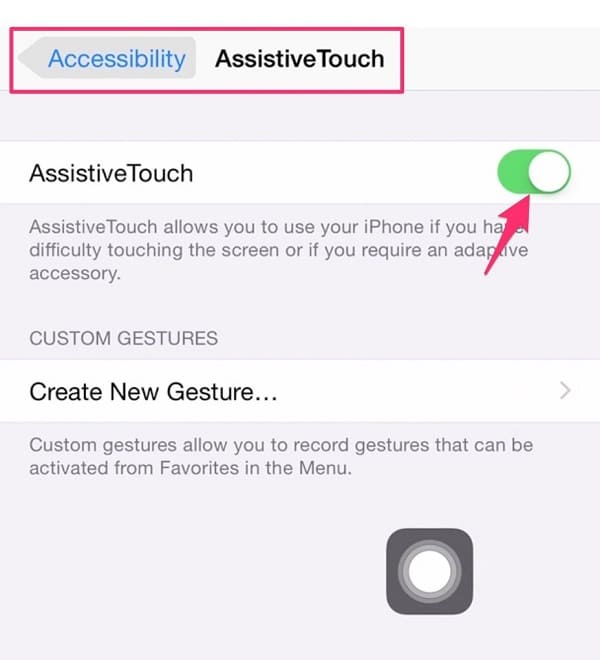
Tap on the option allowing you to turn on the Assistive Touch and then tap on the Assistive Touch shortcut.
Step 4: Tapping on Device
Tapping on Assistive Touch will produce several options, including, Notifications, Custom, Control Center, Device, and Home. However, ignore the others and tap on Device.
Step 5: Tapping on More
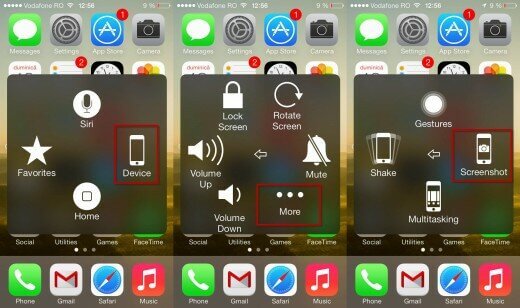
Tap on More, which will appear once you click on Device. Tap on Screenshot, i.e., an option that will appear once you tap on More, and everything appearing on your screen will be captured.
Once you’ve captured the screenshot, if necessary, you can either edit it using the mark-up tool, share it, or erase it from your device.
Conclusion
The mentioned tricks on how to take screenshots on iPhone X will only be beneficial if you utilize them. Put them to the test if you own an iPhone X to reap the merits linked with them.
Read more: How to Screen Record iPhone XR.