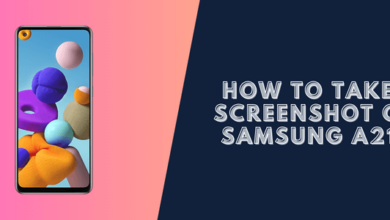How to Screenshot on a Galaxy A21 (4 Ways)

If you learn the correct way to take a screenshot on Samsung Galaxy, you will be able to use it in various situations where you might need it. As a result, we will present you with four different methods of taking a screenshot on a Galaxy A21.
4 Ways How to Screenshot on a Galaxy A21
- Hardware Buttons
- Palm Gesture
- Assistant Menu
- Bixby
Read more: How to Take a Screenshot on Samsung Galaxy A
#1. Hardware Buttons
To take a screenshot on your samsung Galaxy A21, simply press and hold the Power button and Volume down button together for a few seconds.

There will be a quick animation on screen indicating that a screenshot has been taken. The screenshot will be saved in your Gallery app for you to share or edit.
#2. Palm Gesture
You can take a screenshot on your Samsung Galaxy A21 without using any hardware buttons by swiping your hand across the screen.
This is useful if you want to take a screenshot of something happening on your screen but want to avoid interrupting what you’re doing by fiddling with the buttons. Here’s how to do it:
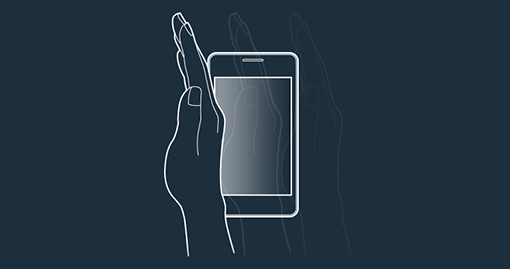
- Open the content that you want to capture on your screen.
- Place your hand on the edge of the screen and swipe it across from left to right. You should hear a shutter sound indicating that a screenshot has been taken.
- The screenshot will be saved in the Gallery app for you to view, edit, or share later.
#3: Screenshot capture Galaxy A21 with Assistant Menu
When you tap the floating icon, you are able to access specific tools and features on your phone, such as capturing your screen, by tapping on it. To enable this feature, you need to follow these steps.
-
First, open Settings > Accessibility > Interaction and Dexterity
- Then, enable the Assistant menu
- Now you can Tab on the Four Dot Icon and choose “Screenshots“
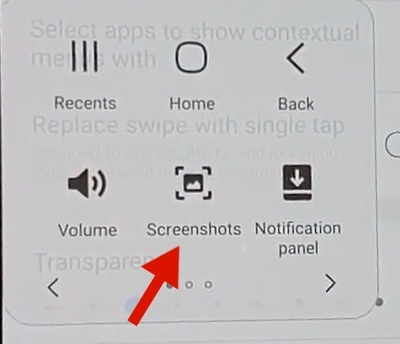
#4. Using Bixby to Screenshot on a Galaxy A21
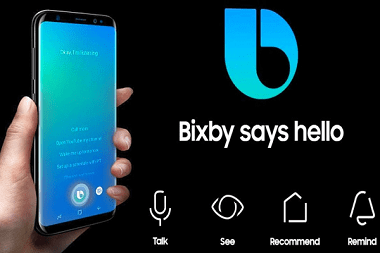
With its Bixby voice assistant, Samsung offers consumers an excellent feature that is both impressive and unique at the same time. With its help, the user can control a wide range of tasks including taking screenshots.
Here’s how it’s done:
-
Hold the Bixby button and using your voice take a screenshot.
-
Start by saying “Hey Bixby, take a screenshot”.
-
The screenshot will be saved automatically to your Gallery app.
After reading this guide, you now know how take screenshot on a Galaxy A21. This is a quick and easy process that anyone can do.