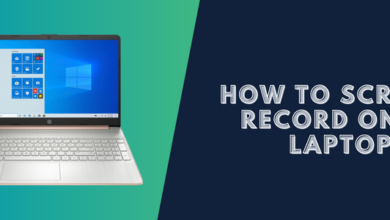How to Screen Record on Motorola (Easy Method)
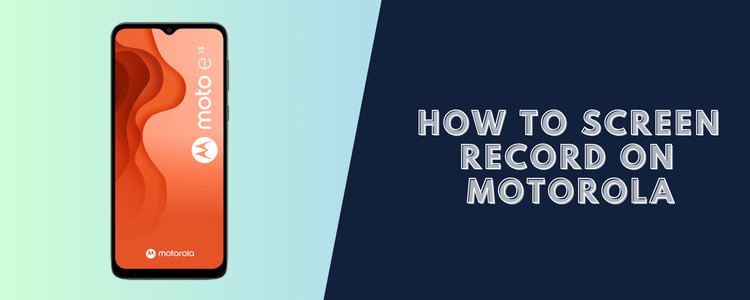
Have you ever wanted to capture what’s happening on your Motorola phone’s screen? Whether recording a funny Snapchat story, showing off your gaming skills, or creating a tutorial, Screen Record on Motorola’s built-in screen recorder makes it easy to record videos on your phone’s screen.
What is Screen Recording?
Screen recording, sometimes called screen capture, is a way to record a video of the actions on your phone’s screen. Anything displayed on your screen can be recorded – apps, websites, games, media, and more.
Screen recordings are helpful for:
- Creating tutorial or demo videos
- Capturing gameplay footage
- Saving Snapchat or Instagram stories
- Sending visual bug reports
- Documenting a process or workflow
- Pretty much anything else you want to show on your screen!
Screen Record on Motorola with Built-In Screen Recorder
Most Motorola phones running Android 10 or higher have a pre-installed screen recording feature. This allows you to record your screen without downloading and installing a third-party app.
Here’s how to access and use Motorola’s built-in screen recorder:
Accessing the Screen Recorder
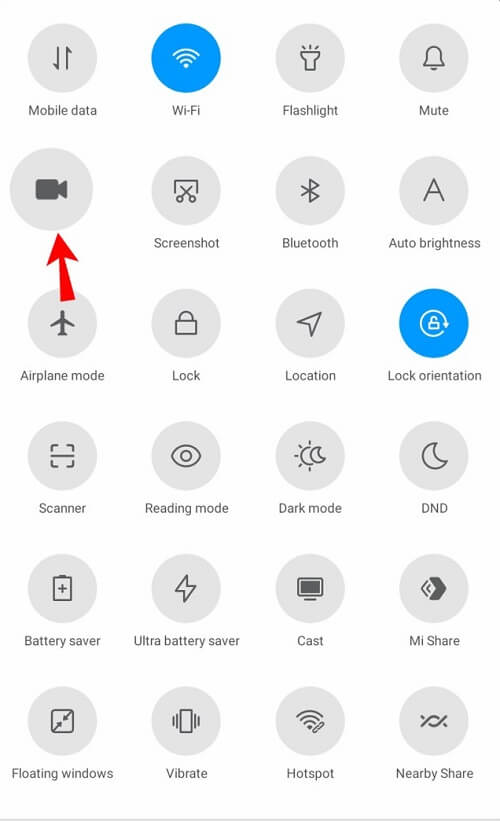
First, you need to access the screen recorder controls:
- Open the notification shade and expand the quick settings menu.
- Long press on the “Screen record” icon. This will launch the screen recorder overlay.
Alternatively, you can go to Settings > System > Gestures > Screenshot/screen record to find the screen recorder settings.
Starting a Recording
Once you have the screen recorder overlay open:
- Tap the red “Start recording” button to begin capturing your screen.
- A 3-second countdown timer will appear before the recording starts.
- You can tap the microphone icon to enable or disable audio recording.
Stopping and Accessing the Recording
To end your screen recording:
- Open the notification shade again and tap the “Stop recording” button.
- Your screen recording will be automatically saved in the “Movies” folder in your phone’s Gallery app.
- Tap on the recording to watch or share it.
Recording Controls and Settings on Motorola
The screen recorder overlay provides the following options:
- Draw: Doodle on your screen during recording.
- Capture image: Save a screenshot while recording.
- Pause/resume: Pause and resume the recording.
- Stop: End the recording.
In Settings, you can customize:
- Video resolution
- Selfie video orientation
- Show screen taps
- Show screen clicks
- Video orientation (portrait, landscape)
Configure these options before you start recording for the best results.
Tips for Better Screen Recordings on Motorola
Follow these tips when screen record on Motorola built-in screen recorder:
- Clear your notification shade before recording to avoid disruptions.
- Close any unnecessary apps running in the background.
- Check lighting and positioning to ensure important areas are visible.
- Stabilize your phone if recording a walkthrough video or demo.
- Practice and check a few test recordings before creating your final video.
Troubleshooting Screen Recordings
If you run into problems with your Motorola screen recordings:
- If the video is laggy, try lowering the screen resolution.
- If audio is unclear, ensure the microphone is enabled and clear of obstructions.
- If having app-specific issues, close and re-open the problematic app before recording again.
About screen recording on Motorola phones
The screen recorder feature first became available on Motorola phones with Android 10, starting with phones like the Motorola One Macro, Moto G8 Plus, and Razr 5G in 2019/2020.
Older Motorola phones running Android 9 or below do not have the built-in screen recorder. You would need to download a third-party recording app from the Google Play Store for those phones. Some popular options include AZ Screen Recorder, MNML Screen Recorder, and Google Play Games’ screen recorder.
Conclusion
As you can see, it’s quick and convenient to screen record on Motorola screen using the built-in recorder in Android 10 and up. So, create fun videos, helpful tutorials, or anything else you want to display from your Motorola screen!