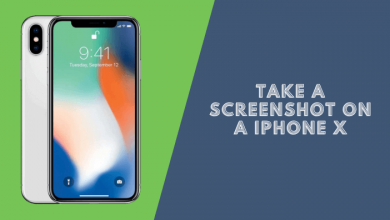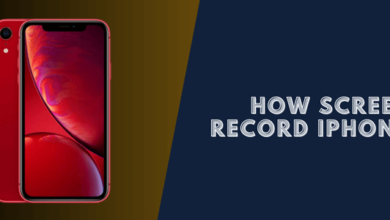How To Take A Screenshot On iPhone 12 Pro/Pro Max
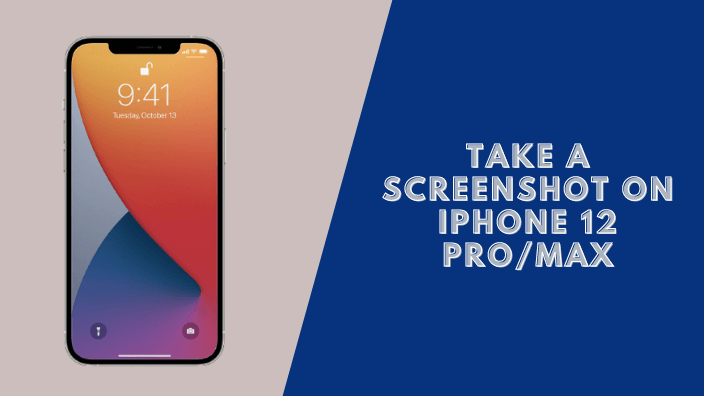
The iPhone 12 has an all-new design, a bigger screen that’s still easy to hold in one hand, and an improved camera. The device comes with a wealth of features, From creating documents to editing videos, this phone has you covered. One feature I want to highlight today is how you can take screenshots on iPhone 12 pro max/mini with just a few steps
There are a few different ways to take a screenshot on your iPhone 12. This article will show you how to take a screenshot on iPhone 12 Pro/Max/Mini using the physical buttons, AssistiveTouch, and the screenshot back taps.
How to screen capture in iPhone 12/Pro Max/Mini
Method 1: Using the Power Key and The Volume Up (+)
To capture a screen image of your Apple iPhone 12 Pro Max, follow these simple procedures:
Step 1: First, open the app or screen to which you wish to capture a screenshot of your iPhone 12/12 Pro or iPhone 12 Pro Max.
Step 2: To take a screenshot on your iPhone 12 Pro Max, immediately press and hold the Power key and the Volume key up (+) for about two seconds before releasing both.
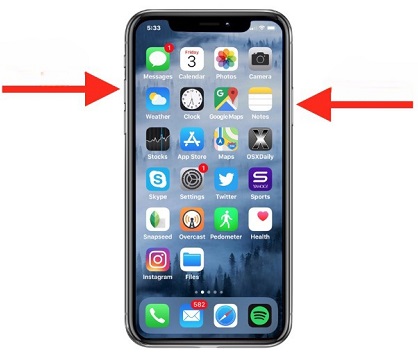
Step 3: In just a few seconds, the captured image will appear in the lower portion of the screen on the left of the iPhone 12/12 Pro/12 Pro Max.
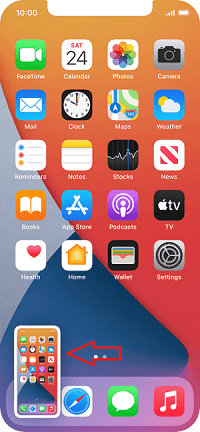
- If you want to make changes or share the capture right away, click the thumbnail before it becomes unavailable/disappears
- If you don’t want to use the photo at this time, don’t worry about the thumbnail; you can continue using your iPhone and taking more photos.
Step 4: If you’ve clicked on the thumbnail, you’ll see a screenshot editor where you can modify it, cut it, draw on it, erase portions, add the arrows and circles/squares, comment bubble, magnifying glass tool, text, or signature.
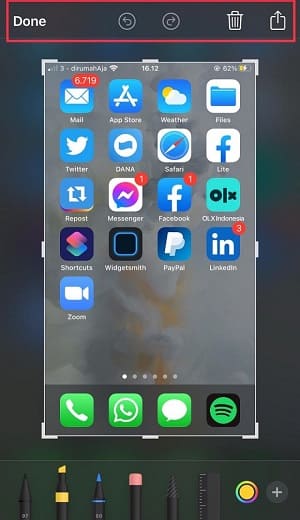
Step 5: To save the screenshot in your iPhone 12 Pro Max’s photo gallery, press “OK” and it will ask you to confirm whether you want to save it in the photo gallery or delete the screenshot once you’ve finished editing it.
Step 6: If you wish to share the capture, press the share button like the image below, choose the application where to post it, then confirm by pressing “OK.”
Method 2: Take a screenshot on iPhone using assistive touch
Settings ===> accessibility and then touch
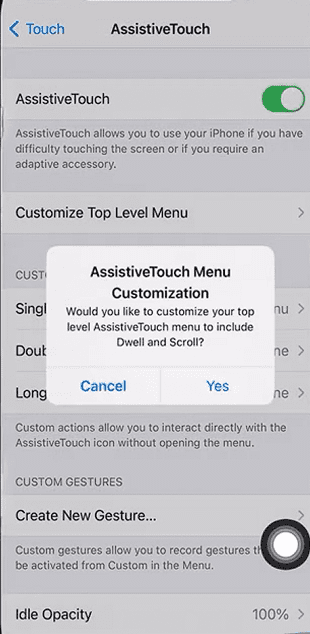
A screenshot is an image taken of whatever appears on your screen. This can be useful for sharing information with others or just saving it to refer back to later. On iPhone 12, screenshots are easy to capture using AssistiveTouch.
Now you can take a screenshot on iPhone 12 with AssistiveTouch without any problems!
Method 3: Take a Screenshot on Your iPhone with Back Tap
The ability to take a screenshot by back-tapping is a clever idea, and it is very easy to set up.
How to activate back tap
Now go to Settings ===> accessibility and then touch Next, scroll down to the bottom, and choose back tap
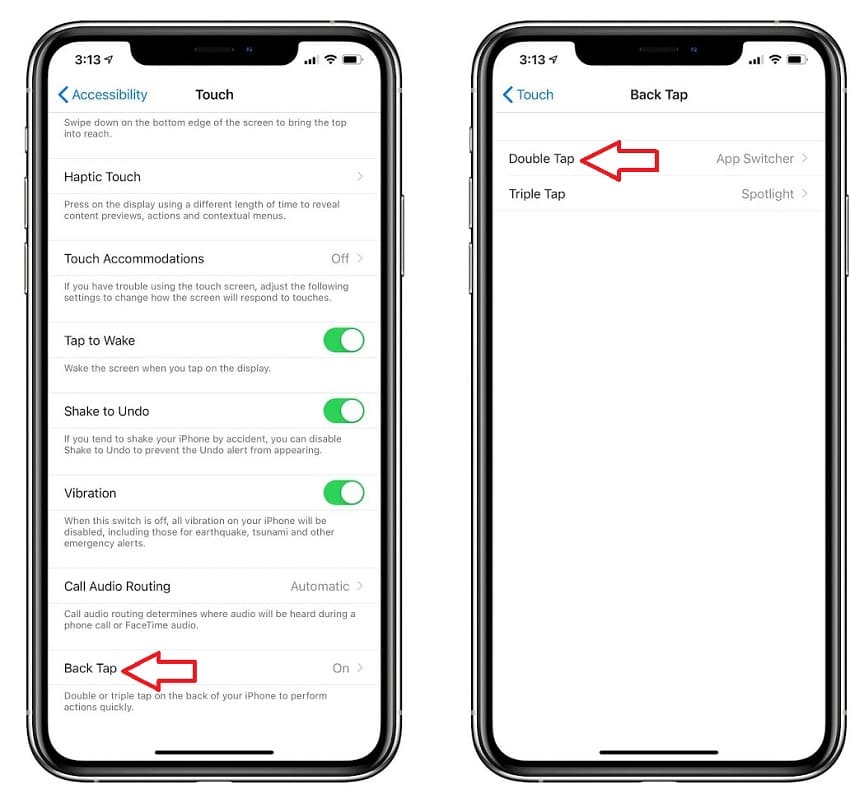
Step 3: Select a screenshot
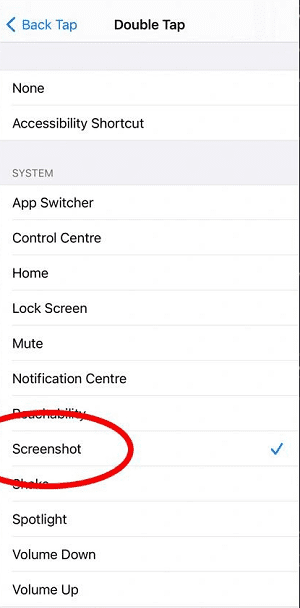
Now taking a screenshot with a back tap is set, all you have to do is tap 2 times on the back of your iPhone and you’re good.
How to capture a full page in an iPhone 12 Pro Max
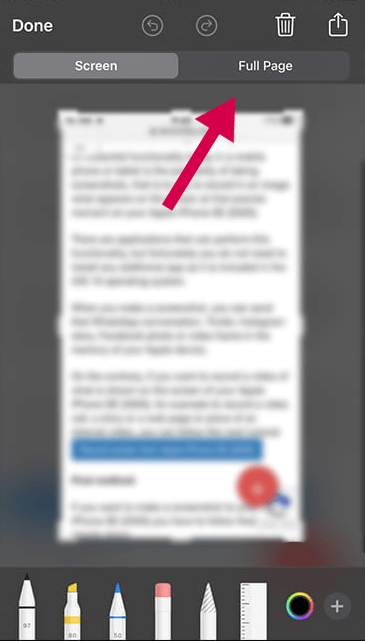
Have you ever had a moment where you wanted to capture the whole webpage on your iPhone 12 Pro Max screen? There are ways to do this! This post will show you how.
If you want to capture a full web page in your iPhone 12 Pro Max, first of all you should know that this technique only works with Safari.
Step 1: To begin, the Safari browser must be used to open the page to which you wish to perform the entire capture.
Step 2: When capturing a screenshot, make sure to use the method described above. The image’s thumbnail will show in the lower-left corner of the Apple iPhone 12 Pro Max display when taking a screenshot.
Step 3: Click on the thumbnail to launch the screenshot editing program, and you’ll notice that the word “Full page” appears in the top right. Click on it to see the whole screenshot as well as scroll to the right side of your screen.
Press “Save PDF to Files” to save your screenshot on your device.
Tap on Save and now you can find it from the File app on your iPhone.
You can still check the video if you are still confused about how to take a screenshot on iPhone 12/Pro Max/Mini
FAQ
How do I screenshot on iPhone 12 Pro Max?
There are three main methods to do that:
- Key and The Volume Up (+)
- Using AssistiveTouch
- Back Tap
We have covered all of them in detail above.
How to capture the whole webpage with Safari browser on iPhone?
Safari is the most popular iPhone browser. It’s got tons of features that make it suitable for web browsing. The coolest thing about Safari is that it can grab the whole webpage with just one click. It’s useful if you want to save the page or want to share it.
Here’s how to capture the whole webpage on iPhone with Safari:
- Open Safari on your iPhone.
- Press on the Key and The Volume Up (+)
- Choose “full page” instead of “screen”
How can I save and share captures from the screenshots?
Your screenshots can be saved and shared in a few different ways, depending on what you want to do. All your screenshots will be stored in the “Photo Gallery“, and you can share them with others using the built-in sharing features.
YOU MAY ALSO LIKE:
- How to Take a Screenshot on an iPhone X
- How To Take A Screenshot On iPhone 11
- Take an iPhone Screenshot Without Buttons
Conclusion
Taking a screenshot on your iPhone 12 Pro/Pro Max It is a very simple and quick process, and all it takes is just a few easy steps. As Apple’s iOS changes, there will always be brand-new features to come.

![iPhone 14 Pro Max/ iPhone 12 Pro Max/Mini: How to screenshot ios 16 [4 Ways]🔥🔥](https://takeascreenshotguide.com/wp-content/cache/flying-press/n1UsJd9W7Jw-hqdefault.webp)