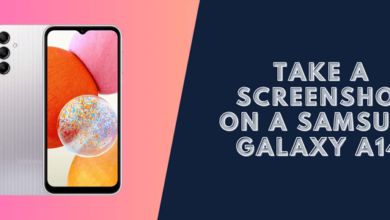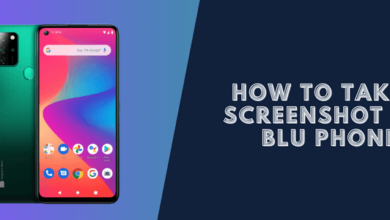How to Take a Screenshot on Moto G7 (3 Ways)
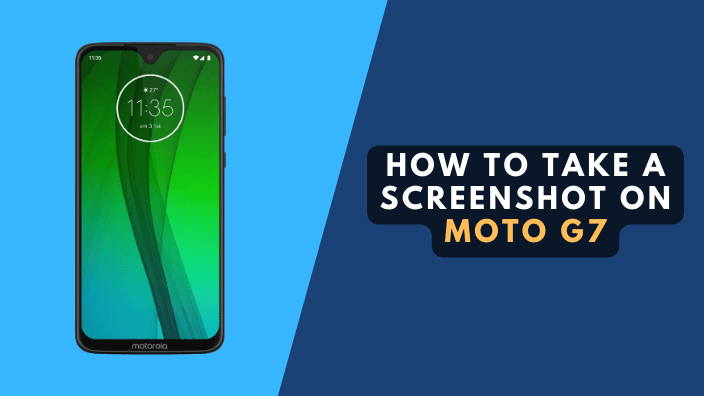
If you’re someone who relies heavily on your smartphone, taking screenshots can be a lifesaver. The process of taking a screenshot on the Motorola Moto G7 is easy. In this post, we’ll show you 3 ways how to take a screenshot on Moto G7 in just a few simple steps.
Using the steps described below, you will be able to capture any screen while you are using your phone. You will be able to save it for future use in case you need it.
How to Screenshot on Moto G7
If you’re looking for a way to capture a screenshot on your Moto G7, there are a few different ways to go about it. Some people prefer to use the physical buttons on the device, and some like to use the built-in features.
In order to screenshot on Motorola g7, there are three ways you can choose from:
- Physical Button (Power Key & Volume Down)
- 3 Fingers Swipe Down
- Accessibility Menu
1. How to Take a Screenshot on Moto G7 (Volume down + Power)
To take a screenshot on Moto G7, first, you need to locate the Power button and volume down key.
Follow these simple steps:
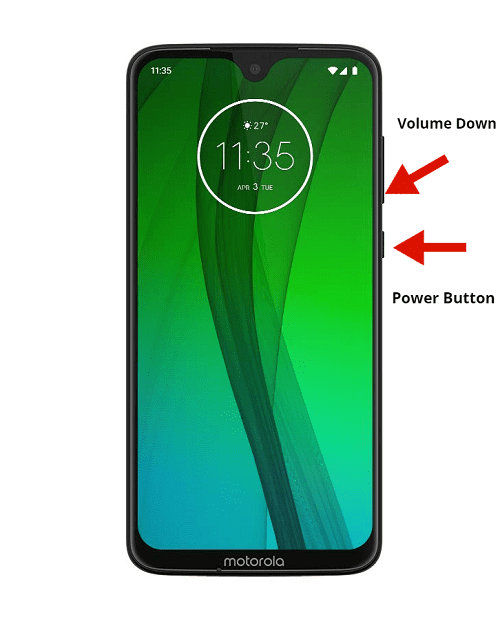
When you press the Power button and hold down the volume key at the same time, a screenshot option should show up on your screen.
By using the screenshot editor, you will be able to edit the screenshot in the way you see fit or share it.
2. The 3 Fingers Swipe Down
To activate this method you need to go to Settings > Moto> Moto Actions and then enable the Three-finger screenshot feature.
The following steps will show you how to take a screenshot using this feature:
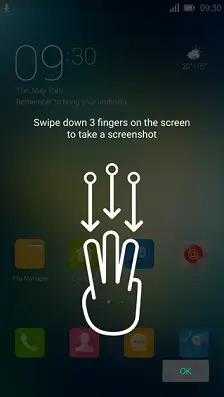
Step 1: Open the app or any screen you want to screenshot.
Step 2: Swipe down from the top of the screen and hold your finger down on the screen.
Step 3: Release your finger to take the screenshot.
3. Screenshot on Moto G Using Accessibility Menu
If you are having trouble taking a screenshot on your Moto G7 with the methods mentioned above, there is a way to do it with the accessibility menu. first, you need to activate the feature.
Step 1: Go to Settings > Accessibility> Accessibility Menu and enabled it.
Step 2: Now to take a screenshot on your moto g7 you need to locate the Accessibility Menu at the bottom right.
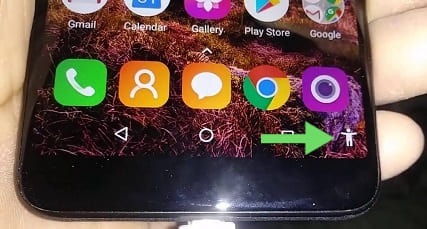
Step 3: You will find several shortcuts in the menu choose “Screenshot”
Alternatively Using Apps
There are other ways to take screenshots on your Moto G7 as well. You can use the built-in shortcuts or third-party apps like Snapseed or Screenshot touch.
In conclusion
I hope that this post on screenshotting the Motorola G7 has been helpful. You can also apply these different techniques to take screenshots on any Moto G, G7, Moto G Plus, Play, Power Etc…