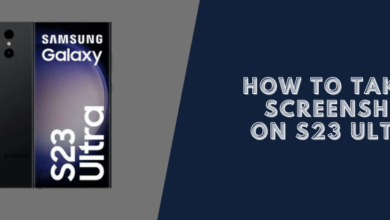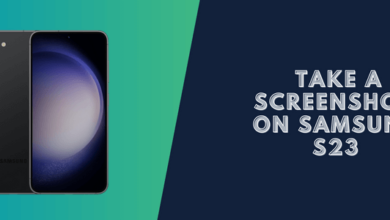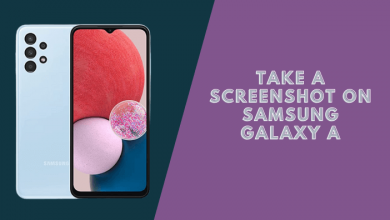How to Take a Screenshot on Samsung Gear 2

How to take a screenshot on Samsung Gear
To take a screenshot on the Samsung Gear 2 device, you can easily perform it via a few simple steps.
First, go to the screen where you need to take a screenshot.
Then, hold the Home button and swipe across the screen from the left to the right at the same time.
Go to the screen where you need to take a screenshot.

Hold the Home button and swipe across the screen from left to right at the same time.
The screenshot then will be saved in the Gallery app.
Transfer the screenshot to the smartphone devices.
To transfer the screenshot to the smartphone devices. On the Home screen of the Samsung Gear 2, tap on the Gallery app.
Tap on the screenshot which you need. Tap and hold any place on the screenshot just appears.
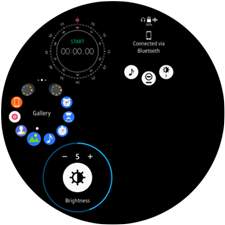
Then tap on the More Option icon

Tap on Send to the phone to send the image to the phone, or you also choose the Recycle Bin icon to delete this photo.
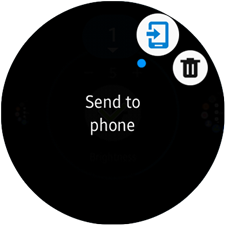
The screen capture will certainly be transmitted to your mobile phone and kept in the Gear folder in the Gallery.
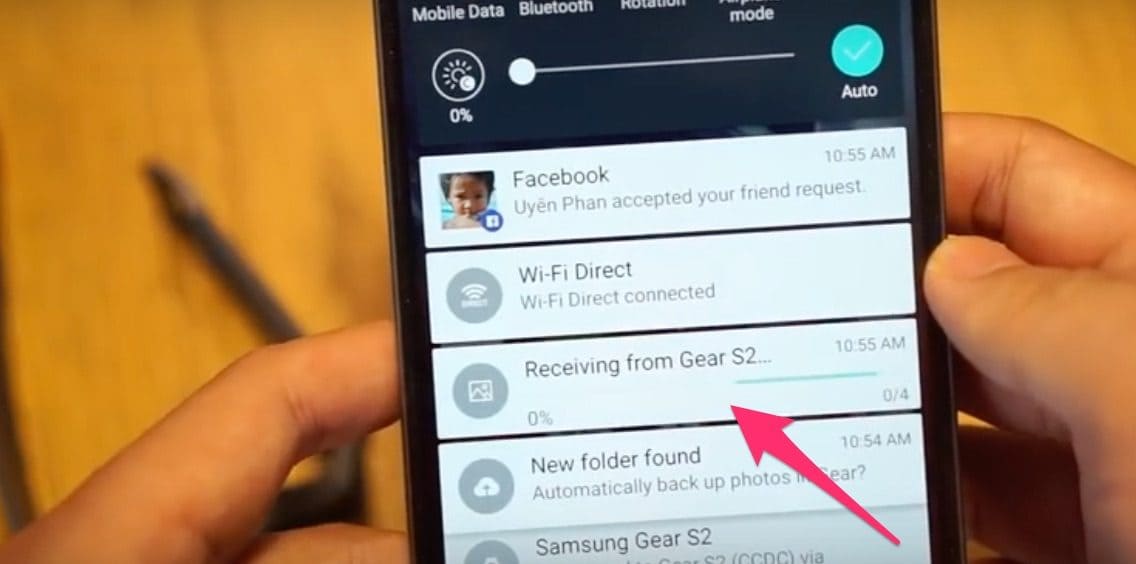
Note: To get more details, click on this link from Samsung’s website.