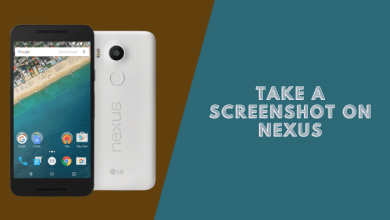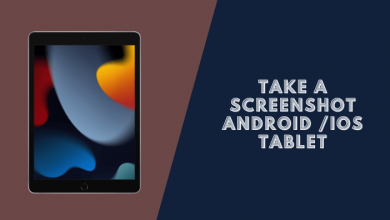How to Take a Screenshot on LG Devices (G,K,Stylo)
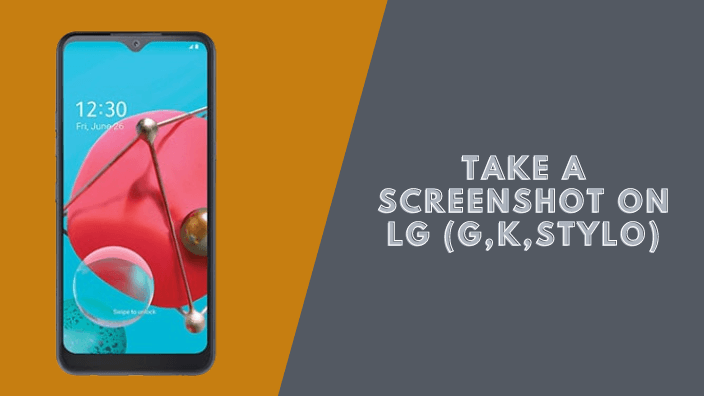
The LG is among the top mobile devices, so it has its own elegant design, back-facing keys, and comprehensive list of features. It is very easy and simple to take a screenshot on your LG phone and it doesn’t take much time at all.
There are many different ways to take a screenshot on LG phones. Similar to most Android phones, taking a screenshot on the LG G is easy enough if you know exactly what to do.
How to Take a Screenshot on LG G Phones
Despite the fact that this guide was performed on the LG G3, the same techniques can also be applied to most other LG G series, and K series devices, It is only the way that the phone is designed that makes the difference here.
1. Using The Hardware Buttons
Step 1: Go to the screen where you need to take a screenshot.
Step 2: Press and hold the Volume Down and Power buttons simultaneously. With Power key (middle key) and Volume Down (bottom key). Then you will hear a flashing sound and see the effect on-screen on your phone.
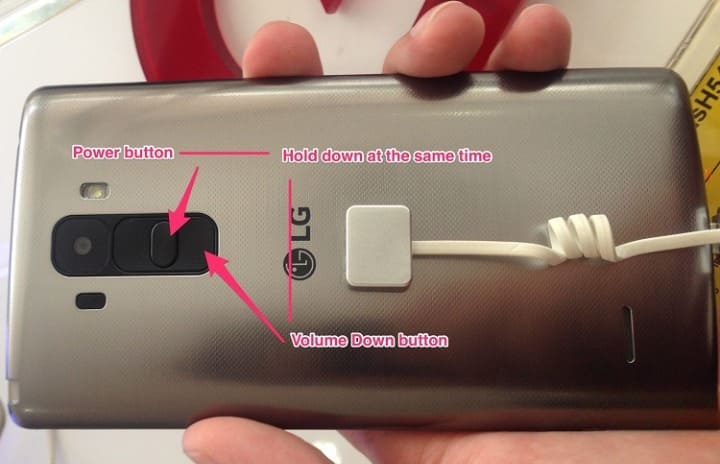
The photo will be saved in the “Screenshots” folder of your Gallery app and you can edit or share it anywhere you want like email, Facebook, Twitter,.. or Skype, and so on.
2. Using QMemo+ application
The LG G’s preloaded QMemo+ application can also help you to capture a screenshot.
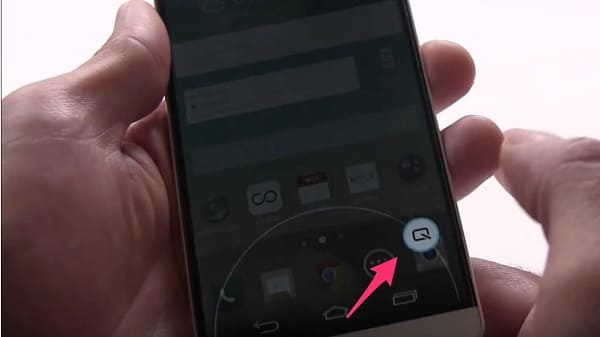
To take a screenshot with this app, just tap on the “Home” button on your screen and swipe quickly up to the right from the Home button.
A QuickMemo+ icon may show up, let tap on it and the current picture of the display will be taken. Then you can edit and draw anything, and add text to the image from the QuickMemo+ app.
How to screenshot with LG G7 ThinQ and Newer
It is important to note that, unlike the LG G6 and G5, the LG G7/8 Power button is now located on the right and the Volume button is located on the left.
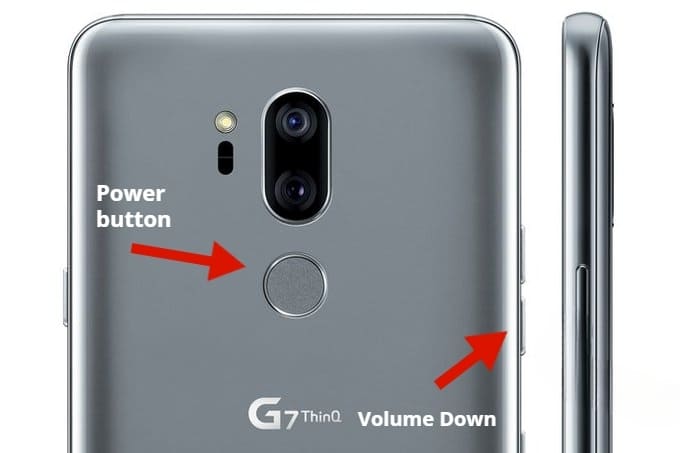
Press and hold the Volume down button and the Power button.
How to take a screenshot on LG Stylo (3 ways)
Currently, this guide was performed on the LG Stylo 6, however, the same technique can also be applied to the LG K newer series, LG Q series, or any newer LG device using the same guide.
#1. Using Hardware Buttons:
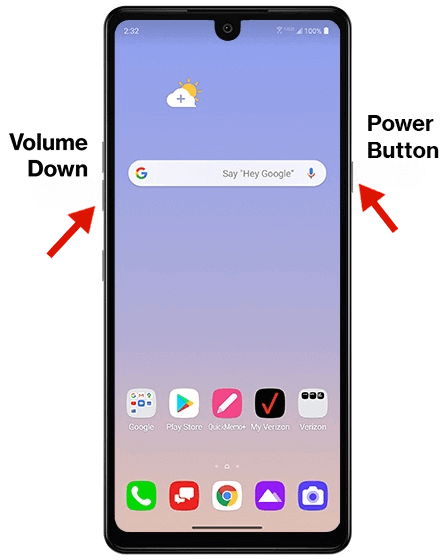
Now, the first way here is where most of you guys are gonna go ahead and take a screenshot. It’s a two-key combination. you wanna press and hold the volume down button and the power button. You wanna press and hold for one second and then let go.
Every time you take a screenshot, it’s going to be saved into your photos gallery, So if I tap on the gallery and then what you wanna do is just tap on albums you should have a new folder called screenshots. So tap on that and you can see that last screenshot I just took.
#2. Take a screenshot on LG Using Google assistant dedicated button
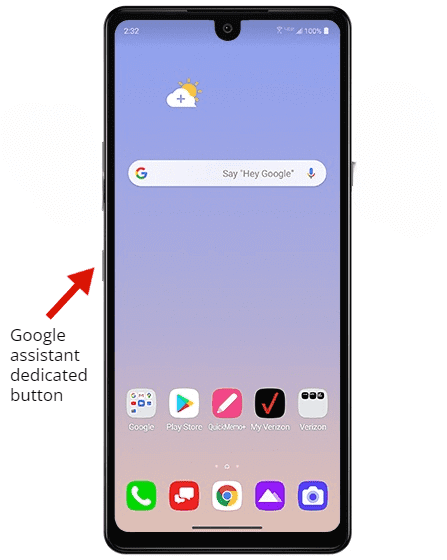
You can take a screenshot on LG I using the dedicated Google system button, If you simply just tap on it,
Now when you say take a screenshot, it’ll wait a few seconds and It’ll take a screenshot
#3. Take a Screenshot on LG Using the Scroll Capture
It’s basically the same one that I mentioned above. If you are using a browser and you wish to take a screenshot of the whole website, it might be useful to use this feature. It can be used for taking a screenshot of longer pages.
Just press the volume down and power button, hold for one second, and let go. And now if you look down, you see the little down arrow, you can tap on that down arrow and it’s gonna start capturing, It will capture the entire page by waving it down until you tap it to stop.
If you wish, you can edit your screenshot and write stuff on it and then click on the check mark and it will be saved directly into the photos gallery as well.
YOU MAY ALSO LIKE:
In conclusion:
Taking a screenshot on an LG device is a simple process that can be completed in just a few steps. You can take a screenshot on any LG device by pressing the volume down button and the power button simultaneously. The screenshot will be saved in the Gallery app on your device.