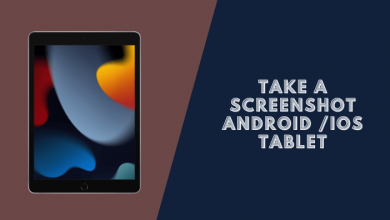How to Take a Screenshot on Nokia x100 (5 Methods)
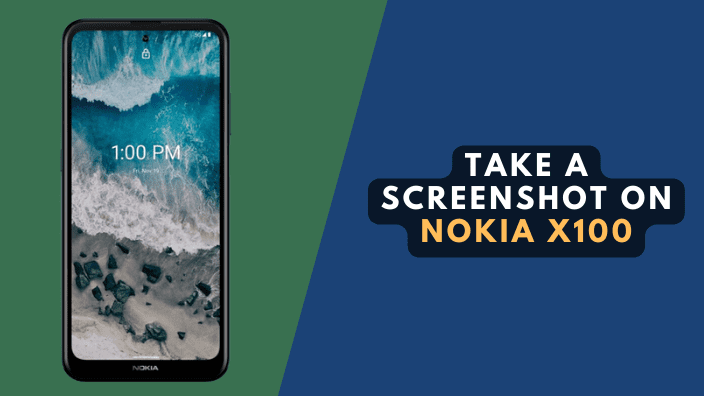
The Nokia x100 is a smartphone that was released back in 2021. It has a unique design and features that make it a great choice for those who want a high-quality phone without spending a lot of money. In this guide, we will show you how to take a screenshot on Nokia x100 in just a few simple steps.
5 Ways to Take a Screenshot on Nokia x100
There are a few ways in which you can take screenshots of your Nokia device. Listed below are some of the methods you can use to capture your screen.
- Key Combination
- Notification Panel
- Hold the Power Button
- Three-finger Screenshot
-
Google Assistant
Read more: How to Take a Screenshot on Samsung A52
#1: Key Combination
- First, open the app or screen that you want to capture.
- Then, press and hold the Power button and the Volume down button simultaneously for two seconds.
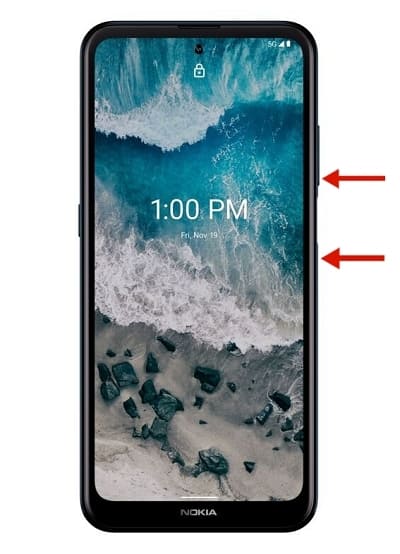
- You will see the screenshot animation and hear the camera shutter sound, indicating that a screenshot has been taken successfully.
- Finally, go to your Google Photos to view the screenshot.
#2: Hold the Power Button
Holding the power button for a few seconds is another handy way for you to capture your screen on Nokia phones. A screen will appear once you hold the power button for a few seconds.
Tap on “Screenshot“
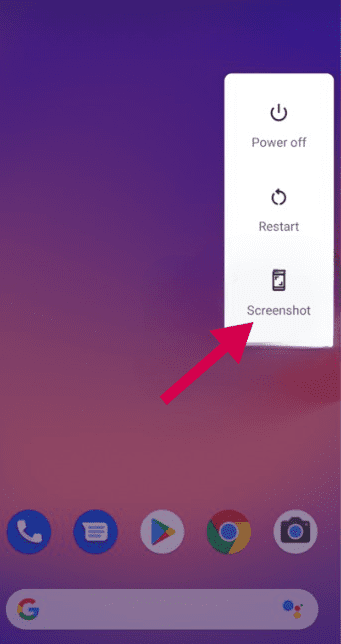
#3: Screenshot Nokia X100 Using the Notification Panel
To take a screenshot on your Nokia X100 phone, follow these steps:
- Pull down the “Notification Panel”
- You can extend the screen by pulling it down or swiping left
- Search for Screenshot
- Tap on the “Screenshot” option.
-
You’ll get a snapshot of whatever’s on your screen.
#4: How to Take a Three-finger Screenshot
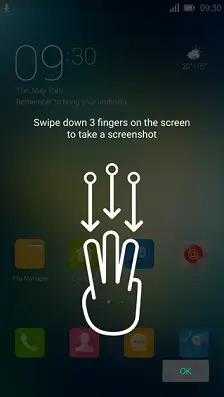
First, you need to enable this feature by going to Settings > Accessibility and then scrolling down and toggle on “Three fingers screenshot”
Taking a three-finger screenshot on the Nokia x100 is simple and easy to do. Here’s how:
- Place your three fingers on the screen.
- Press down firmly and evenly.
- The screenshot will be saved automatically!
#5: Take a Screenshot Using Google Assistant
![]() To take a screenshot using Google Assistant, simply say “Ok Google, take a screenshot” or “Ok Google, capture screen“. Your screenshot will be saved in the Screenshots folder in your Google Photos.
To take a screenshot using Google Assistant, simply say “Ok Google, take a screenshot” or “Ok Google, capture screen“. Your screenshot will be saved in the Screenshots folder in your Google Photos.
Note: Alternatively, you can use the “Dedicated Google Assistant Button” located on the left-hand side
FAQ
How do I take a Screenshot on my Nokia?
To take a screenshot on your Nokia, Basically, Press the Power Button and the Volume Down button at the same time. The screen will flash, indicating that a screenshot has been taken, to find your screenshot go to your phone’s gallery or Google Photos if you have a stock android.
Does Nokia X100 have a photo gallery?
Google Photos is the default gallery on many Nokia smart devices that run stock Android and the Nokia x100 is not an exception.
Conclusion
In this guide, we showed you 5 different methods on how to take a screenshot on Nokia x100. Taking a screenshot on Nokia phones is easy and only takes a few seconds.
Read more: How to Take a Screenshot on a BLU Phone