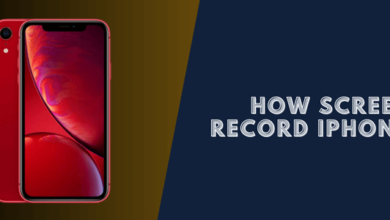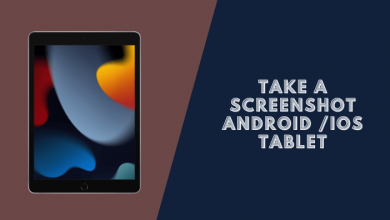How to Take a Screenshot on iPhone SE Device
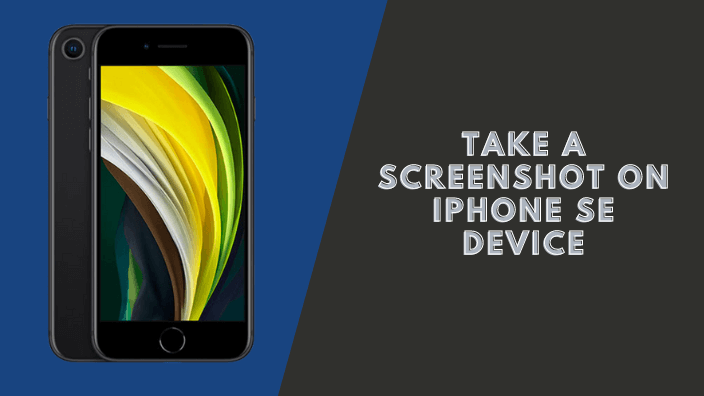
Taking a screenshot on your iPhone SE can be a handy way to capture a moment or document a conversation.
Do you want to take screenshots on iPhone SE to share them with your friends and family? It’s quite simple! Here’s an easy way to take a screenshot on your iPhone.
How to Take a Screenshot on iPhone SE
Step 1: Open an app or the screen you need to screenshot.
Step 2: Press and hold the Home and the Sleep/Wake buttons at the same time. You can see the image below.
Sleep/Wake button/Home button
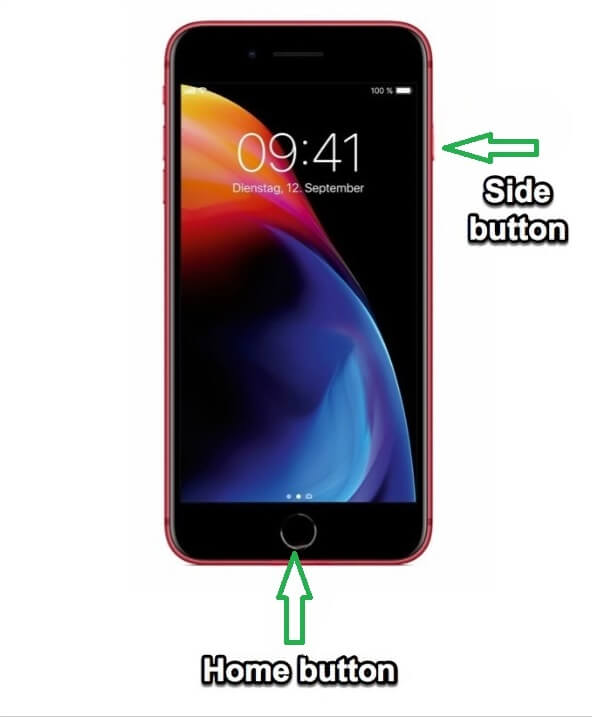
Press both buttons until you hear a shutter sound, and the screen’s iPhone SE also will flash while. This means the screenshot will be saved to the Photos app.
Step 3: Open the Photos app and select the Screenshots folder from the Albums option. You can see the screenshot here. Tap on it to edit, view, or share to want anywhere.
Assistive Touch
More: You can easily take a screenshot on iPhone SE by using ASSISTIVE TOUCH. Here is a video of taking a screenshot from ASSISTIVE TOUCH.
Conclusion:
The iPhone SE makes it easy to take a screenshot. Hold down the home button and the power button at the same time, and you’ll get a screenshot.