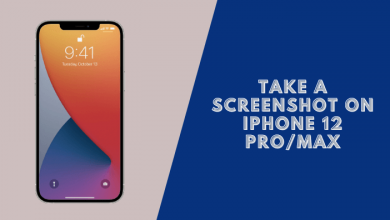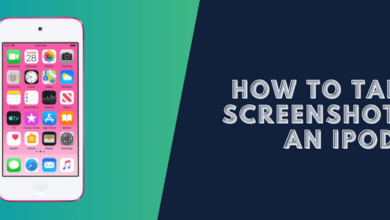How to Take an iPhone Screenshot Without Buttons?

You can easily still take an iPhone Screenshot without buttons using the AssistiveTouch app and the Back Tap feature.
Lots of people have been in problems using the Lock key on older iPhone devices, with these simple methods you can easily take a screenshot with your iPhone without using the Lock Button or the Volume down
2 Ways to Screenshot on iPhone Without Home Button
The best thing about this feature is that you can take a screenshot on your iPhone even if the home button is damaged, and it will work even on older iPhones such as iPhones 4,5,6,7,8, etc.
#1: Using AssistiveTouch
Turn AssistiveTouch on
Settings > General > Accessibility >> Scroll down to see the AssistiveTouch and turn it on.
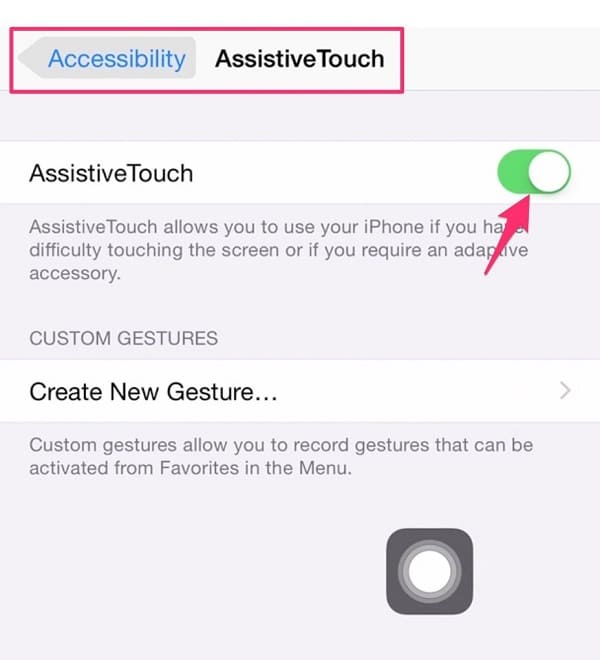
Go to the HomeScreen of your iPhone device >> Tap on Settings >> General >> Accessibility >> Find the AssistiveTouch and turn it on.
Take a screenshot by AssistiveTouch
You can take a screenshot in 2 ways:
1. Press the Home key and Tap on AssistiveTouch >> Tap on the Lock Screen button just like when using the Home and Lock buttons at normal.
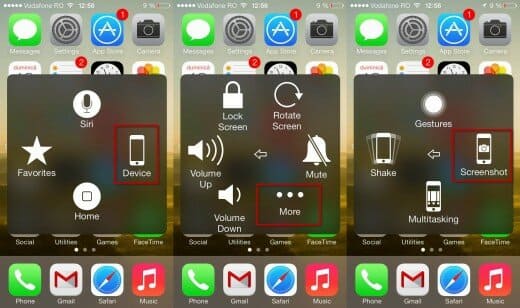
2. Tap on AssistiveTouch icon >> Tab on Devices >>Tab on More >> Tap on Screenshot. This method should be faster.
#2: Take an iPhone Screenshot Using Back Tap
Turn Back Tap on
- first, you need to go to Settings ===> accessibility and then touch, scroll down to the bottom, select back tap
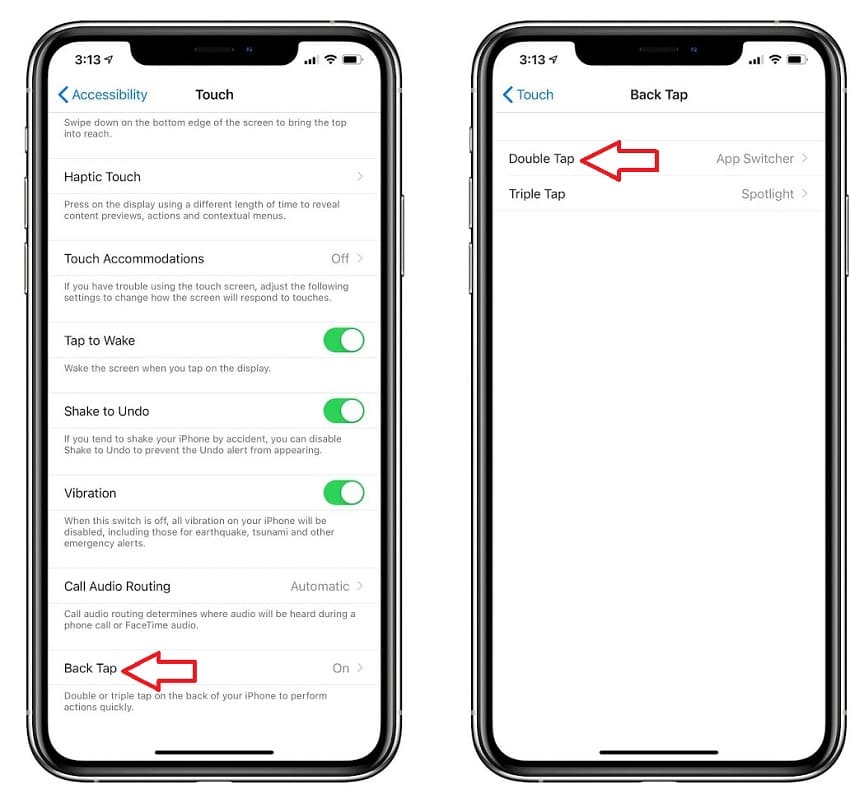
Choose “Screenshot”
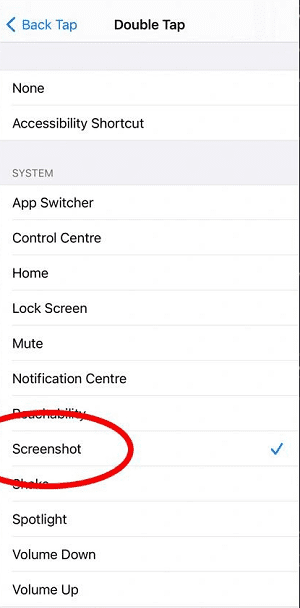
In conclusion;
In this article, we have covered two different methods for taking a screenshot on an iPhone without having to press any buttons
Read more: How to Take a Screenshot on iPhone 7, 7 Plus, and Older