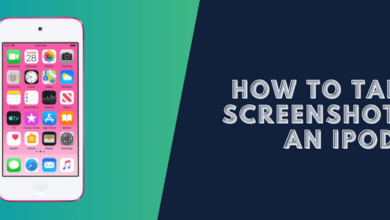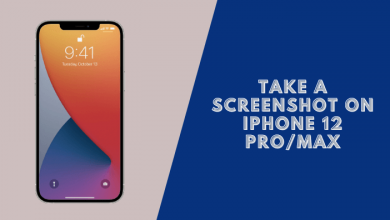How to Take a Screenshot on An IPhone 8/8 Plus
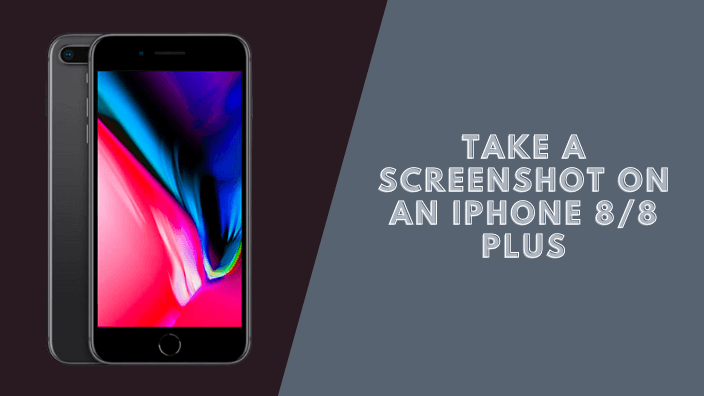
When it comes to capturing and sharing important information with your iPhone 8, taking a screenshot is a handy feature. The following steps will guide you through the process of how to take a screenshot on An iPhone 8/8 Plus step by step.
How to take a screenshot on an iPhone 8/8 Plus?
1. Using the home button and the sliding on/off button
In order for the screenshot to work you just need to hold the home button and the sliding on/off button. As soon as you do that, you just need to release it and then you’ll see the small screenshot popped down in the left-hand corner.
Hold the Home Button and the sliding on/off button
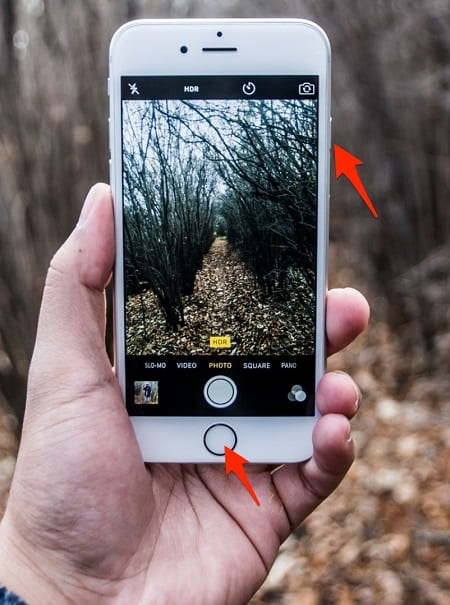
As soon as you take a screenshot on an iPhone 8, if you want to edit it right away, make sure you click on the small image that pops up on the screen before it disappears into the Photos app.
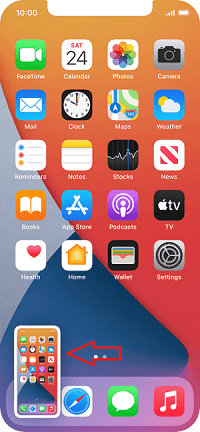
After taking a screenshot on an iPhone 8 you can edit the screenshot and add some tricks like cropping, resizing..etc.
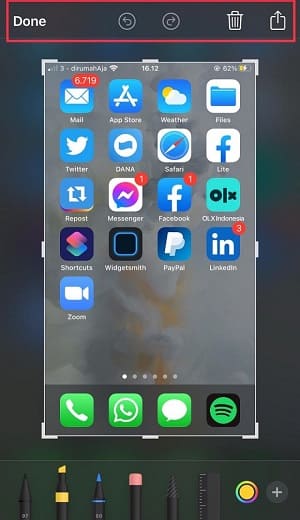
2. Using AssistiveTouch
Another great way to take a screenshot on iPhone 8/8 Plus is by using the assistive touch feature, here’s how:
Go to Settings > General > Accessibility, then scroll down and tap on AssistiveTouch and turn it on.
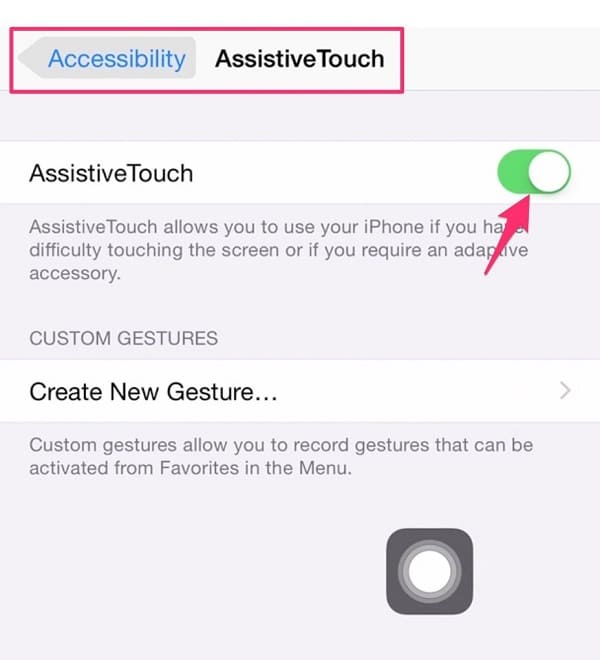
In order to take a screenshot using AssistiveTouch, simply click the AssistiveTouch icon on your screen in the following manner:
Step 1: You need to choose the screen from which you want to take a screenshot
Step 2: Tap on the AssistiveTouch icon >> Tap on Device >> Tap on More,
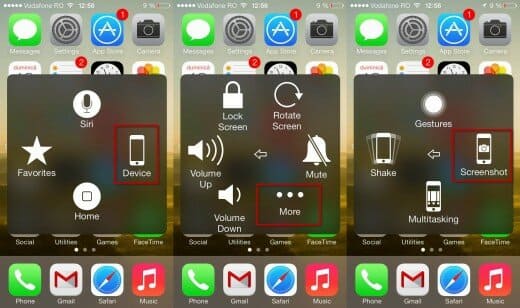 Then you will see the option to take a screenshot. You can tap it and it will automatically take a screenshot and save it to Photos.
Then you will see the option to take a screenshot. You can tap it and it will automatically take a screenshot and save it to Photos.
3. Using a third-party app
In case you are still having trouble figuring out how to take a screenshot on an iPhone 8/8 Plus, you can always use third-party apps to help you out.
This is a list of some of the best apps for iPhone that you can use to take a screenshot and edit it right there in the app
Stitch It – Edit & share screenshots!: Download here.
Skitch – Snap. Mark Up. Send: Download here.
In conclusion:
Now that you know how to take a screenshot on an iPhone 8, put this newly learned skill to use and capture anything and everything that catches your eye.
You may also like
- How to Take a Screenshot on iPhone 7, 7 Plus, and Older
- How to Take a Screenshot on IPhone X
- How to Take a Screenshot on IPhone 6S and 6S Plus