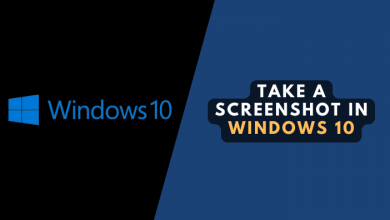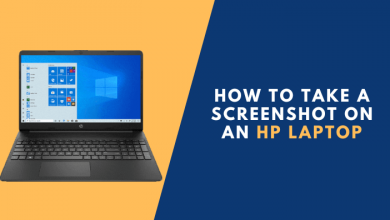How to Take a Screenshot on HP Envy X360
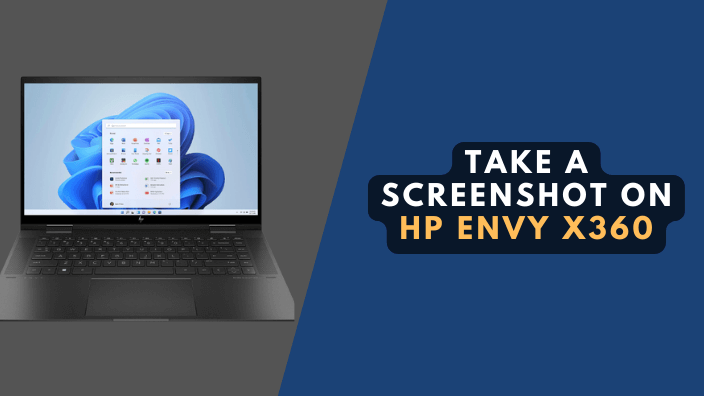
HP’s Envy x360 is a business-focused laptop that comes packing some serious hardware. Its sleek design and lightweight build make it perfect for on-the-go work or long meetings.
If you’re having trouble taking a screenshot on an HP Envy X360 laptop on windows 10 or 11, don’t worry. We’ve got the solution.
Here’s how to take a screenshot on screenshot an envy laptop:
3 Ways to Screenshot on HP Envy x360
- Print Screen
- Snip & Sketch
- Snipping Tool
Read Also: How to Take a Screenshot on an HP Laptop
#1: Screenshot on envy laptop Print Screen

4 Commands you can use:
- 1. Press the “PrnScr” button on your keyboard. This will capture the entire screen of your computer and save it to your clipboard. Then you can paste it into any image editor.
- 2. Use the “Fn + Windows + PrnScr“. This will capture your whole screen and save it automatically. PC >Pictures > Screenshots.
- 3. Another way is to use the “Prn Scr + Windows + Alt.” This will capture just the active window on your computer and save it to your computer.
- You can use the “Alt + PrtScn” shortcut if you only want to capture a specific window. This will take a screenshot of the active window and save it to your clipboard. Again, you can paste it into any image editing program.
#2: Snip & Sketch
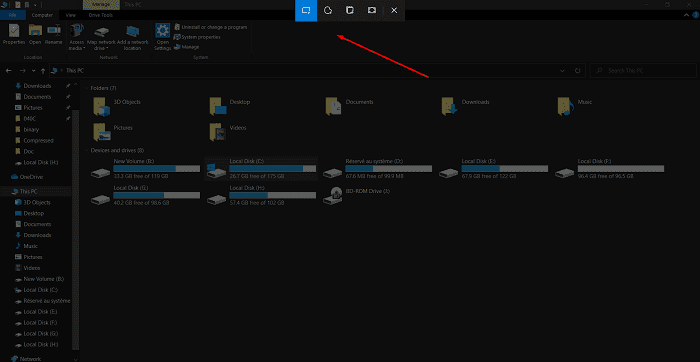
The Snip & Sketch app lets you take screenshots, annotate them, and share them with others. It is a handy tool for capturing and sharing ideas quickly and easily.
To start, open the Snip & Sketch app. You can find it by searching for it in the Start menu or using the keyboard shortcut by pressing the Windows key + Shift + S.
#3: Snipping Tool
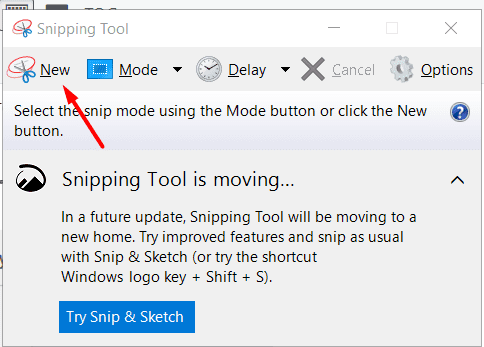
The Snipping Tool is a Windows 10 tool that lets you capture screenshots of your desktop, active window, or selected area. You can also take a screenshot of the entire screen.
Use the Snipping Tool’s default shortcut (Ctrl+Alt+Shift+S) to take a screenshot.
Using third-party software
The second option is to use an external application. Many different applications are available that allow you to take screenshots, including Snagit or Lightshot.
Where Is the Print Screen Key on HP Envy x360?
If you’re using an HP Envy x360 laptop, the print screen key is located on the right side of the keyboard. To take a screenshot, press and hold down the print screen key and then press the Windows key + Screenshot button.
Conclusion
Taking a Screenshot on HP Envy X360 is a simple process you can do in a few different ways. The most common way to take a screenshot is by pressing the “PrtScn” button on your keyboard, which will take a snapshot of your entire screen.
You can also take a screenshot by pressing the “Windows” key + “PrtScn,” which will save your screenshot as a file in the photo’s folder. Finally, If you want to take a screenshot of only one window, you can press the “Alt” key + “PrtScn.”