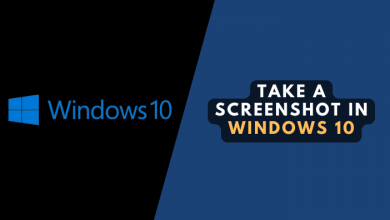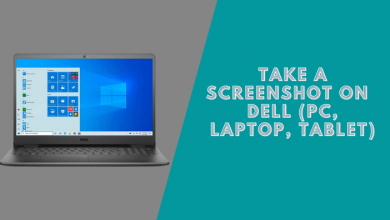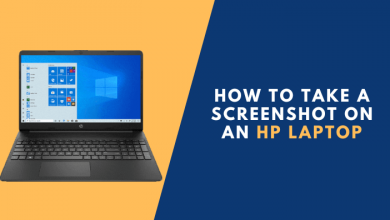How to Screenshot on Logitech Keyboard k780
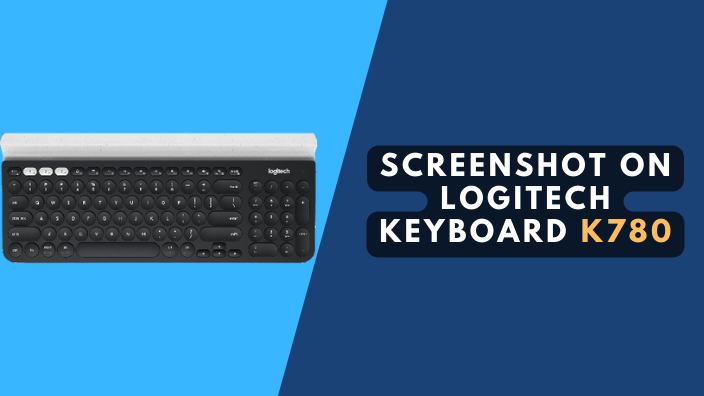
A Logitech Keyboard k780 is a keyboard designed for use with a computer or tablet. The Logitech Keyboard k780 has a standard layout with a number of additional keys that provide access to specific functions. The keyboard also includes a wrist rest and an integrated numeric keypad.
Many Logitech keyboards, especially the k780, have a built-in screenshot function that can be used to take snapshots of your computer screen.
Here are a few methods that can be used to screenshot on Logitech Keyboard k780:
3 Ways to Print Screen on Logitech keyboard k780
You can follow these methods to capture screenshots on the Logitech keyboard K780 using windows 10 or windows 11.
- Print screen
- Command (Start + Shift + S) Snipping tool
- Using third-party apps
Read Also: How to Take a Screenshot on 60 Keyboard
1. Using the Print screen
If your print screen on your keyboard setting in Windows is set to “OFF” you need to activate it for this to work.
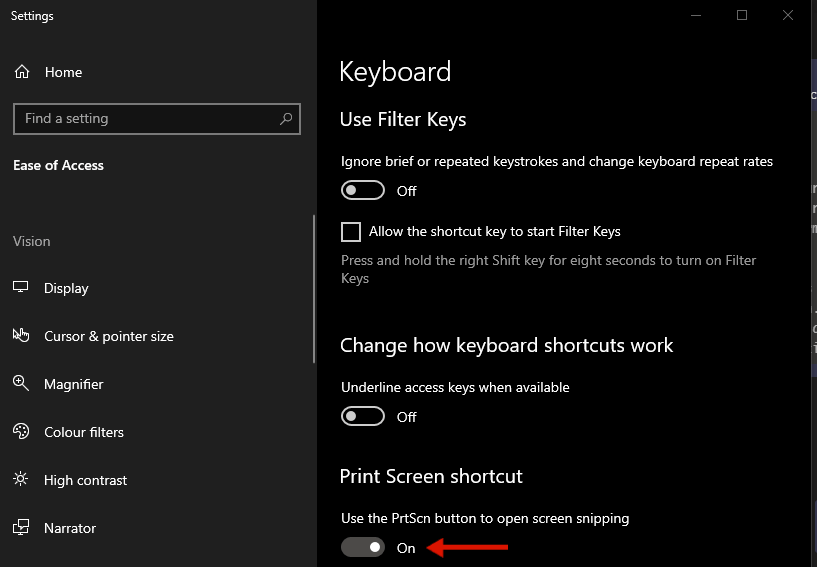
1. Go to Settings
2. Type “PrtScn” into the search bar (not case-sensitive) and press Enter.
3. Click “Use the Print Screen key to launch screen snipping”.
4. Under the Print Screen shortcut option, you’ll see “Use the Print Screen button to open “snipping” toggle this to “ON.”
Now try the following commands:
- Fn + Del

You can find the screenshot in the Videos folder under the name “Captures.”
If you have other versions of the Logitech Keyboard you can try Start + Camera
2. Start key + Shift + S screenshot on Logitech Keyboard k780
To take a partial screenshot or full screenshot of your Logitech Keyboard k780, follow these steps:
1. Press the Start key + Shift + S on your keyboard to launch the Snip tool.
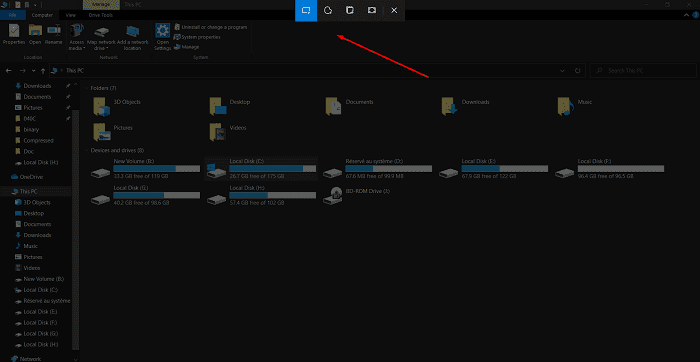
2. Click on the drop-down arrow next to “New” and select “Rectangular Snip.”
3. Use your mouse to draw a rectangle around the area of the screen that you want to capture.
4. Once you have selected the area, release your mouse button, and the screenshot will be taken.
3. Using third-party apps
Screenshot apps such as Snagit and Lightshot are easy-to-use, and you will find them more useful than the built-in screenshot tool that comes with windows or iOS.
How to print screen on Logitech keyboard on Mac?
To print the screen on the Logitech keyboard on Mac, simply Press Command-Shift-3. That’s it! Your screen will be captured and saved as a PNG file on your desktop.
Conclusion
We hope that this article has helped you figure out how to take a screenshot on your Logitech Keyboard k780. We would appreciate it if you could comment below if none of these methods worked for you.