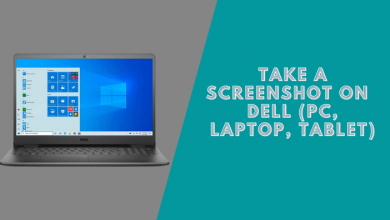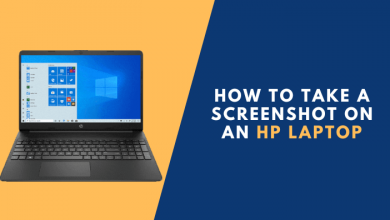How to Take a Screenshot in Windows 10 With an Apple Keyboard

Taking a screenshot is among the essential features which we perform on your computer or laptop. MacBook Pro Retina or MacBook Air hasn’t been provided a “Print Screen” key by Apple, which is similar to the Windows PC keyboard.
However, you can easily take screenshots when running Windows (Windows 7, Windows 8.1, or Windows 10) on your MacBook. Here’s a detailed guide for taking a screenshot in Windows 10 with an Apple Keyboard
How to Take a Screenshot in Windows with an Apple Keyboard
The video below will show you how to do this step by step. You’ll be taking screenshots in Windows in no time using an Apple keyboard.
1. Using A Combination Keyboards on Macbook
To Take a Whole Screen
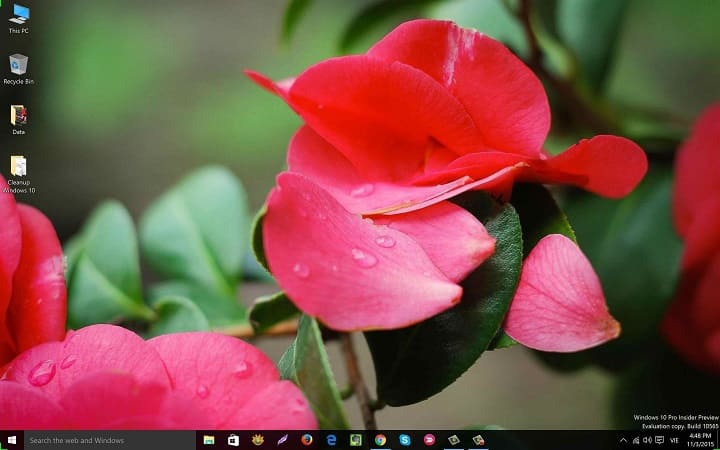
If you have an Apple Pro keyboard, you need to press the F14 key to take screenshots of the whole screen, or if you’re using an Apple Wireless keyboard or MacBook keyboard (including Macbook Pro, Air), press “Fn + Shift + F11” keys combinations.
To Take an Active Window
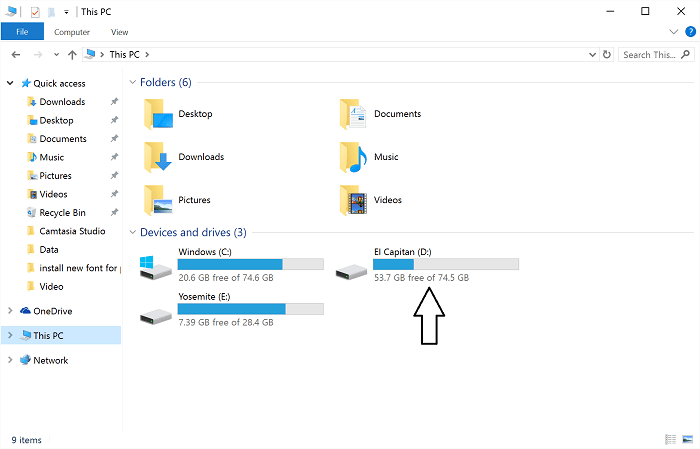
Press the “Option + F14” keys to take a screenshot of an active window when using the Apple Pro keyboard, and press the “Fn + Shift + Option + F11” to capture the screenshot from the Apple Wireless keyboard or MacBook keyboard.
2. Using Snipping Tool – A Windows Built-in Tool
Snipping Tool is one more way to take screenshots in Windows on Mac by using BootCamp. It provides several screenshots ways including Free-form Snip, Rectangular Snip, Window Snip, and Full-screen Snip.
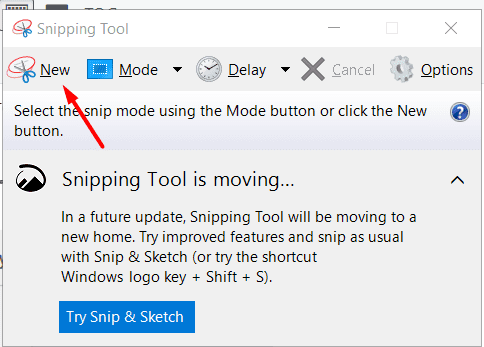
To open this application, just click on the Start button >> Accessories >> Snipping Tool, or you also type “Snipping” into the search box and open it from the list of results.
3. Using Third-party programs – Skitch or Lightshot
Evernote Corp, the service company behind the popular note-taking application Evernote, creates Skitch. Skitch is another essential screenshot-taking software. Its function list includes:
- Capturing rectangle-shaped part on the screen
- Standard annotation functions
- Mobile App is also offered (Android/iOS).
- Support hotkeys shortcuts.
Lightshot is also a great tool for taking a screenshot on Windows.
YOU MAY ALSO LIKE:
- How to Take a Screenshot in Windows 10
- How to Take a Screenshot on a Dell
- How to Take Screenshots on Windows 11
Conclusion
This article provides you with a few appropriate methods to take a screenshot in Windows with an Apple Keyboard.
In case you need to upload the screenshot online and get the link in order to post it on your blog, forum, as well as Facebook, Twitter, etc. The best tool for this is Lightshot, you can upload the screenshot right away, and it will provide you with a link to the image so that you can share it with others.