Top 5 Best Free Screen Capture Software For Windows [2023]
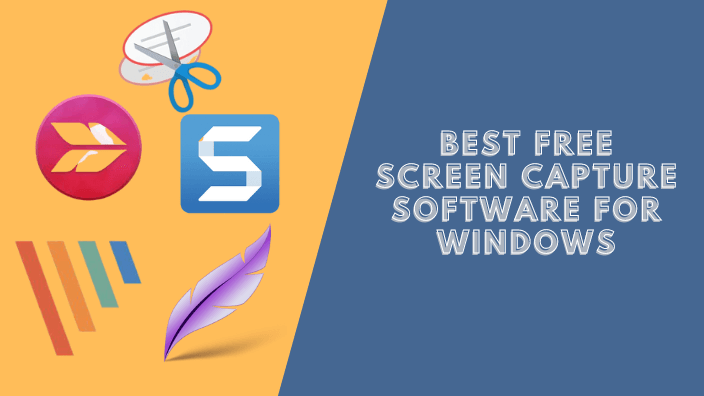
The screenshot is used in many circumstances from making a guide to receiving help on a discussion forum or even sharing some problems with your friend, etc. For Windows OS, just pressing the Print-Screen (PRTSCN) button will easily copy a photo of the whole screen to the clipboard, press both the Alt and Print-Screen (PRTSCN) buttons will take the actively chosen window.
You also take an entire Web page (beyond just what shows up in the web browser window) by using some extensions. Other OS (such as Mac, Ubuntu,…) may also provide the same feature for taking a screenshot. However, if you are trying to find free screen capture software, then you may need to follow the best free screen capture software below.
Top 5 Best Free Screen Capture Software For Windows
1. Lightshot Screenshot
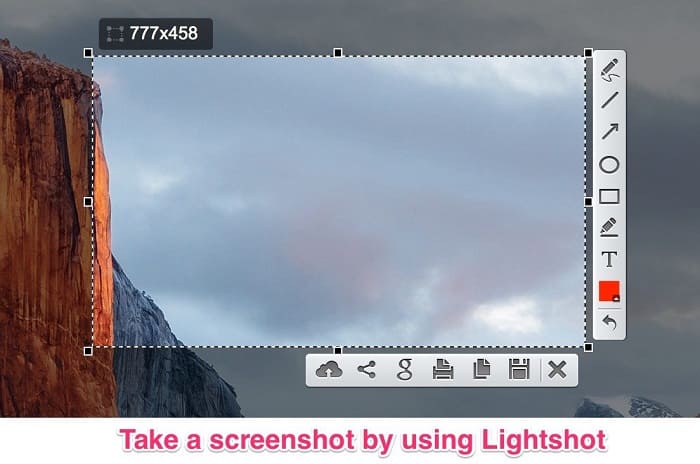
Lightshot offers some ways to capture. You can select any part of a screen and perform its screenshot with a few clicks. Then, you also submit your screenshots to a web server to make a quick web link on it.
Pros:
- Support a variety of platforms: Windows/Mac, Chrome, Firefox, IE & Opera.
- Share or upload the screenshots directly through the Web Online.
- Quickly screenshot of the chosen part of the screen.
- Support quick hotkeys.
- Effective editors.
- User-friendly app
Cons:
- You can only take a screenshot of what is on the screen.
- No Video Support
2. PicPick
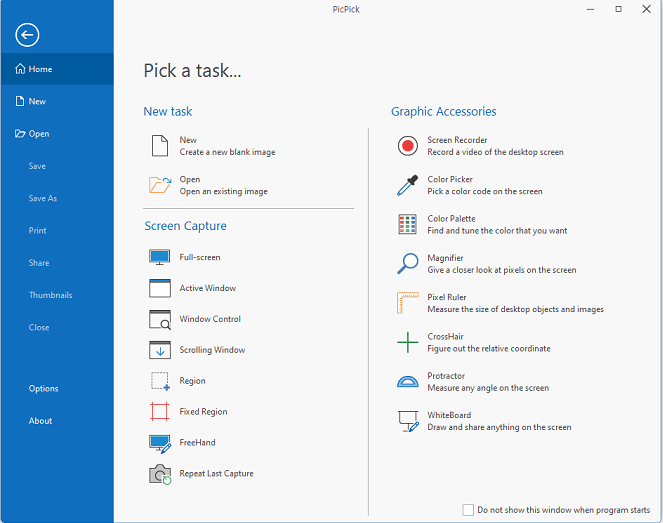
PicPick is a free screen capture, and graphic editing tool offered free for individual use. It supports many different capturing solutions to take the entire screen, a chosen window, or an area of the screen. A built-in editor allows you to add arrows, shapes, and text, as well as use advanced edits. Then, you also share it on Facebook, Twitter, and Web Online.
Pros:
- This version is entirely free for an individual.
- RAM usage was low in our tests.
- Support for the portable version.
- Support for more tools or hotkeys.
Cons:
- The tool is unable to save transparency while exporting photos to PNG format.
- Scrolling screen capture has to be configured.
- No Video Support
3. TechSmith Capture (Formerly Jing)
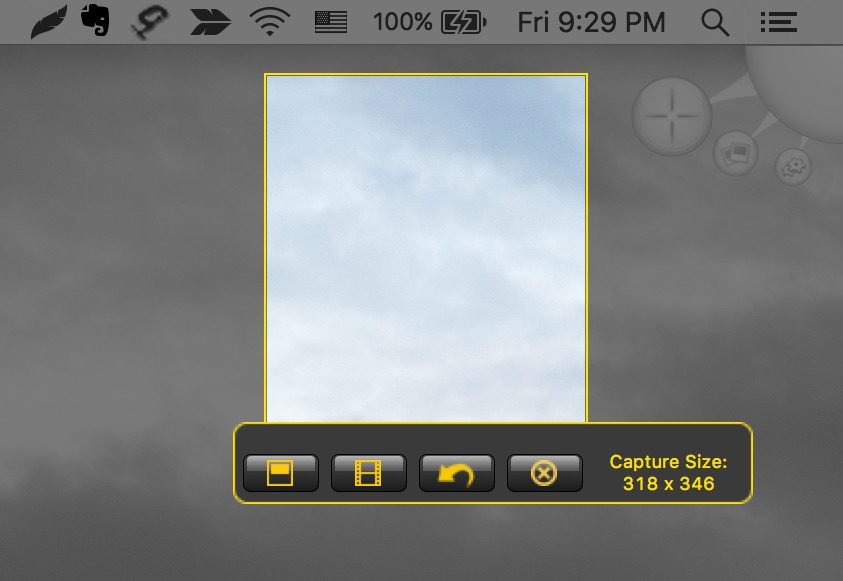
Jing is a further totally free tool by TechSmith and editor method for efficiently taking entire screens, particular windows or areas, and also recording a short video of screens. Then you can also transfer photos and video clip recordings to Screencast.com or share them on social networks.
Pros:
- User-friendly, simple for non-technical users
- Supports recording shorter videos
- Freeware
Cons:
- Only provides saving in .png file format.
4. Screenshot Captor
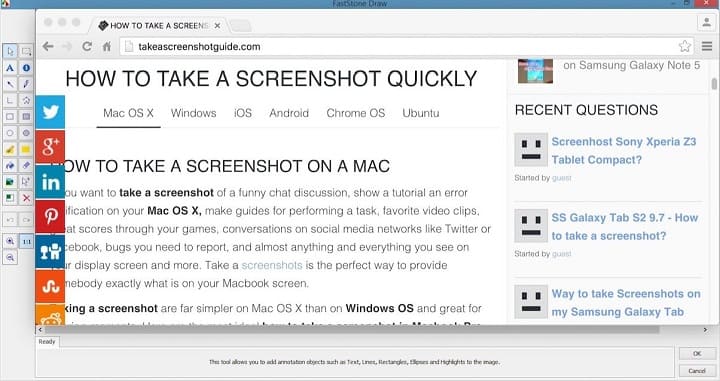
Screenshot Captor is entirely free software that allows you to take a grab of your whole screen, a particular window or just an area of the screen. You can easily export to a variety of image formats.
Download and install the software via a link here.
Pros:
- Easy to edit, annotate, add cool effects, add colors, and objects and share screenshots.
- Support uploading images to the web online quickly.
- Support for a portable version
Cons:
- The settings panel is provided with lots of options, which can scarify newbie users.
5. Skitch
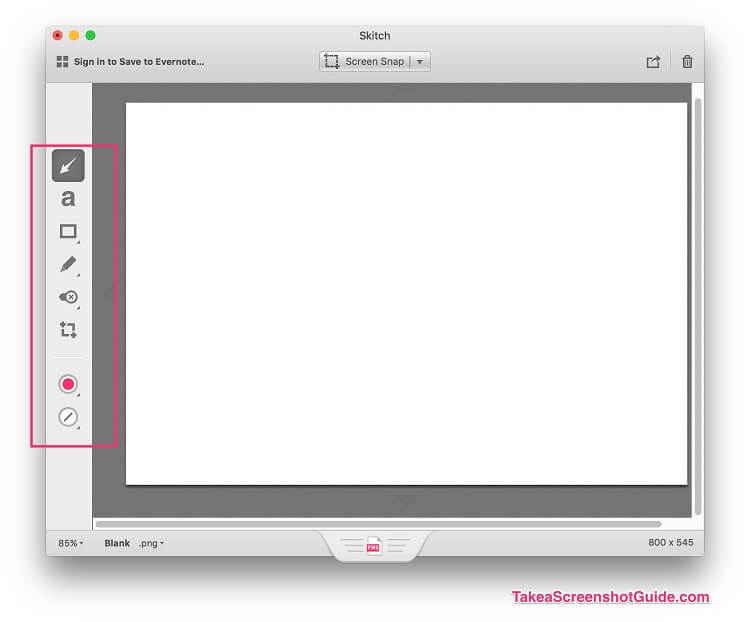 A user-friendly free screen capture software, Skitch is a screenshot program offered by Evernote that includes support for editing and annotating the screen and afterward saving or posting them wherever you want. You can download this software via the link here.
A user-friendly free screen capture software, Skitch is a screenshot program offered by Evernote that includes support for editing and annotating the screen and afterward saving or posting them wherever you want. You can download this software via the link here.
Skitch is available for download on platforms:
- iPhone, iPad, iPod Touch.
- Mac OS X Yosemite or EI Capitan.
- Android.
- Windows 7, Windows 8.1, or Windows 10.
Pros:
- You can take screenshots in an easy way, edit them using devoted editing tools, and share them via the web online.
Cons:
- You can’t take particular apps, or windows while taking screenshots, upload photos via FTP, or put text or image watermarks.
More: If you want to take a scrolling screenshot of what is on your browser (Chrome or Firefox), you can see this article.
Windows built-in software to take a screenshot
Despite the fact that we have mentioned a lot of third-party software above, Windows itself comes with built-in software that allows you to take a screenshot in an instant. It is possible to take a screenshot as well as edit it once it has been captured.
- Snipping tool
- Snip & Sketch
In order to find these tools, all you have to do is type the word ‘Snip’ in the search bar on your Windows desktop.




