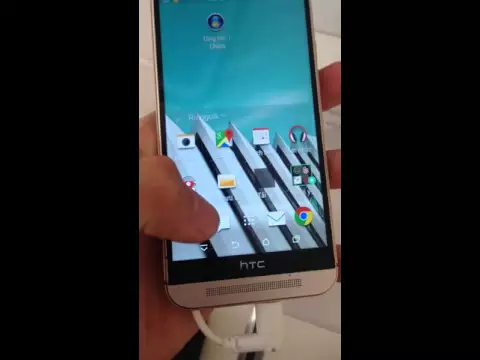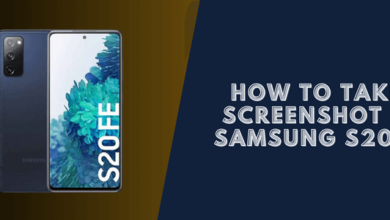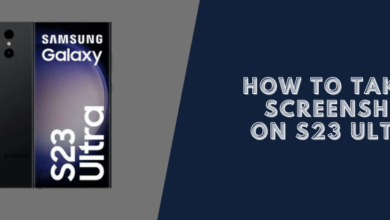Android
How to Take a Screenshot on HTC One Devices
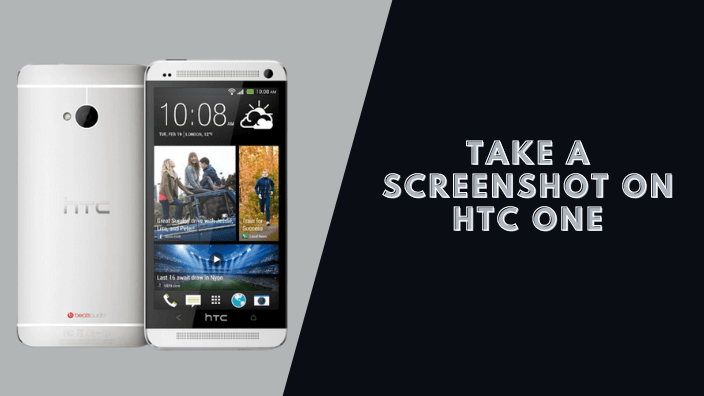
When you have found a new location on Google Maps, you want to share it with someone. Taking a screenshot of the HTC device will help you get this job done quickly. Here’s how to take a screenshot on HTC ONE devices.
Read also: How to take a screenshot on Dell tablet
How to take a screenshot on HTC devices
Using the Power and Volume Down
Hold down a combination of Power and Volume Down buttons at the same time.
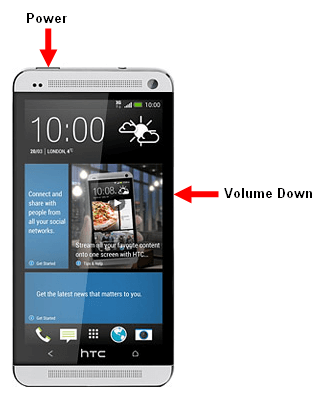
On HTC ONE M7

On HTC ONE M8
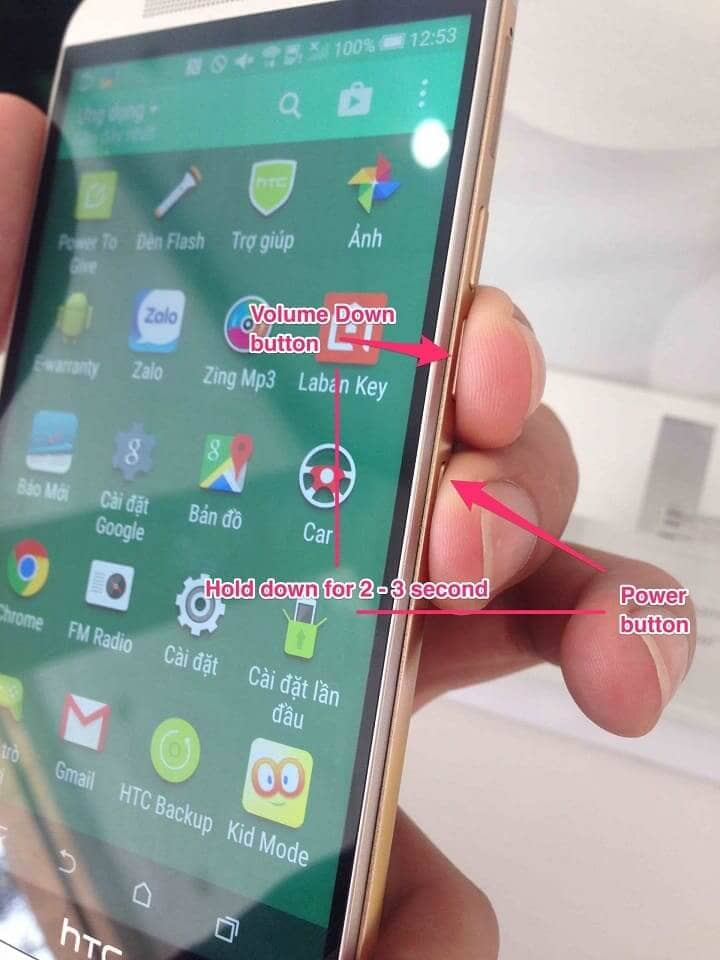
On HTC ONE M9
Check the video:
Hold down the Power button for a few seconds, and then tap on the Home button on your screen.
The screenshot will be automatically saved on your phone, just open the Gallery app and select the option you want to do with the screenshot.
Now you know How to take a screenshot on HTC one devices.