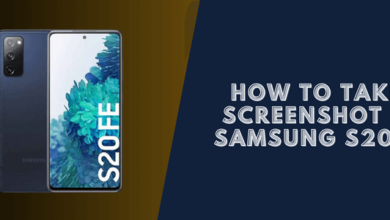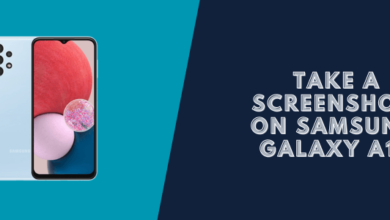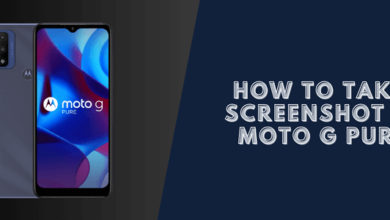How to Take a Screenshot on Samsung Galaxy Note (Note 4/5/7)
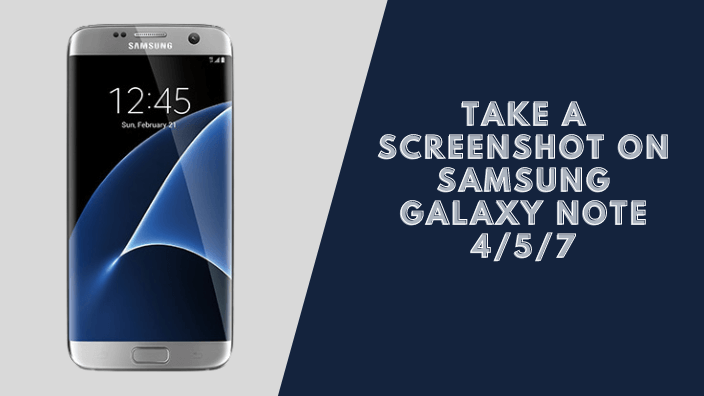
If you need to share screenshots of Galaxy Note with somebody including the achievement in a video game, reserving proofs, the purchasing details, a few keywords info on a web page, place on Google Maps, etc. Taking a screenshot on Samsung devices is a great way for that.
Here’s how to take a screenshot of the Samsung Galaxy Note without using any third-party apps. You can take a screenshot on Galaxy Note 4, 5, and 7 directly using key combinations, a swipe gesture across the display screen, and the S Pen Stylus.
How to Take a Screenshot on Samsung Galaxy Note
1. Take a screenshot on Samsung using a keyboard Shortcut

Here is the simplest way to take a screenshot on the Galaxy Note, just press and hold the Home button and Power button at the same time. It works not only on Galaxy Note 4 but also on most other devices of Samsung including Samsung Note 5, and Note 7.
Read also: How to take a screenshot on Samsung Galaxy Note 5
2. Take a screenshot on Samsung Galaxy Note by Swiping the screen
Here is also a great way which allows you to capture a screenshot on your Galaxy Note, just swipe your hand from one side to the other of the display screen. However, you have to turn this feature on, check the following guide below.
Step 1: Tap on Settings >> Motions and gestures.
Step 2: Tap Palm swipe to capture
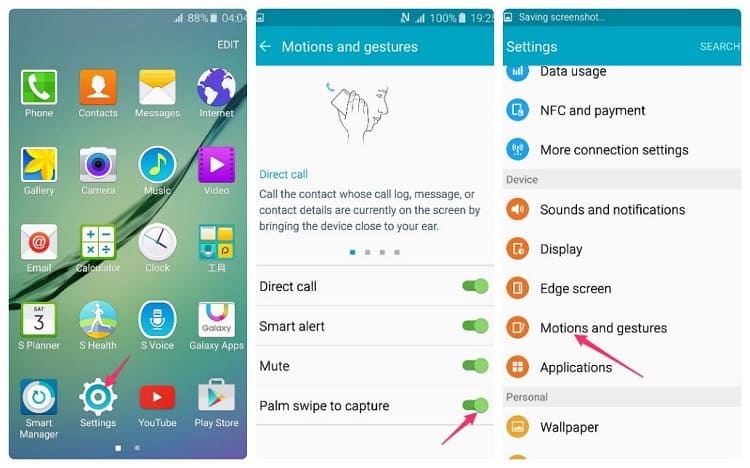
Step 3: Enable this feature by dragging the switch to the right until the color of the button is green.
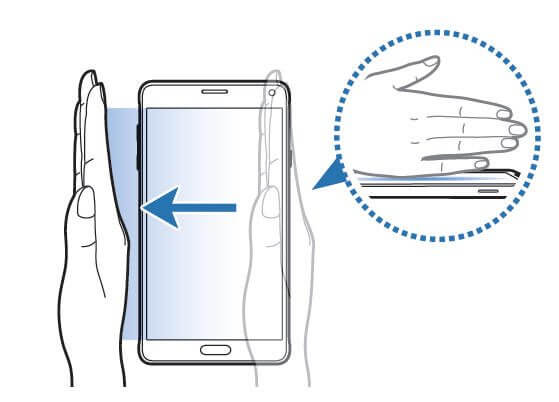
Now you can use this feature for taking a screenshot.
3. Take a screenshot on Samsung Galaxy Note using S Pen Stylus
You can use the Screen Write of the Air Command menu to take a screenshot on your Samsung device. The Air command can be opened by pressing the button at the top. It is going to float over any part of the screen.

There you have it, These were the steps to take a screenshot on Samsung Galaxy Note.