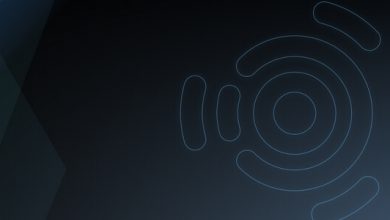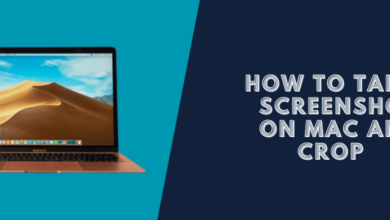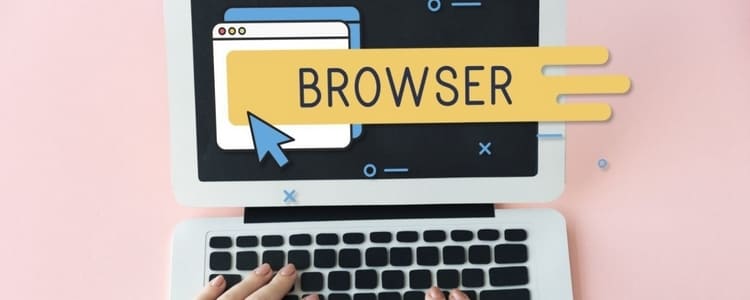How to Take Screenshots of Login Window on Mac El Capitan, Sierra

Mac OS X has several great screenshot methods offered, both built-in and 3rd-party. These may be very useful. I have recently found that you can easily take screenshots of the login window on Mac OS X El Capitan working with OS X’s keyboard shortcuts for getting a screenshot. This seems like a new function of El Capitan because I can’t perform these actions on Mac OS X Yosemite and Maverick.
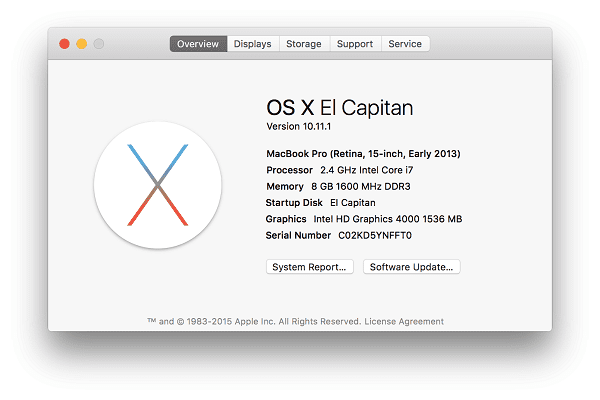
How to take a screenshot of login windows by using keyboard shortcuts
At Login screen of your Mac interface:
Taking a screenshot of the whole login window, just Press: Command + Shift + 3.
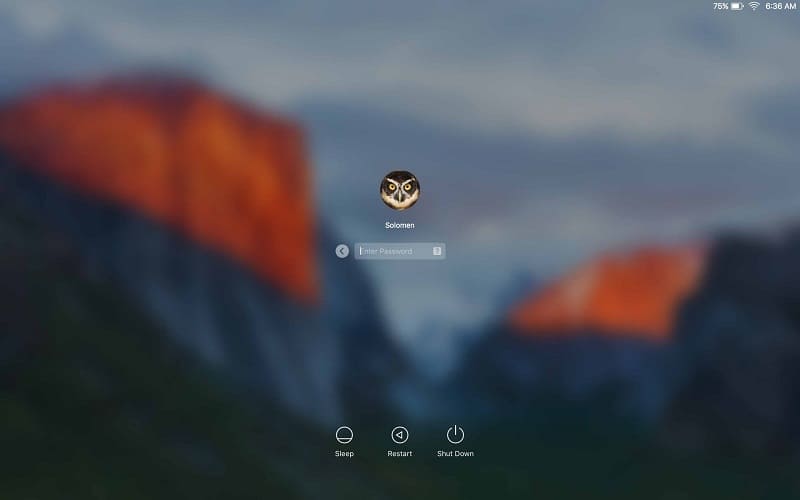
The whole login window
Taking a screenshot of a part of the login window, just Press: Command + Shift + 4.
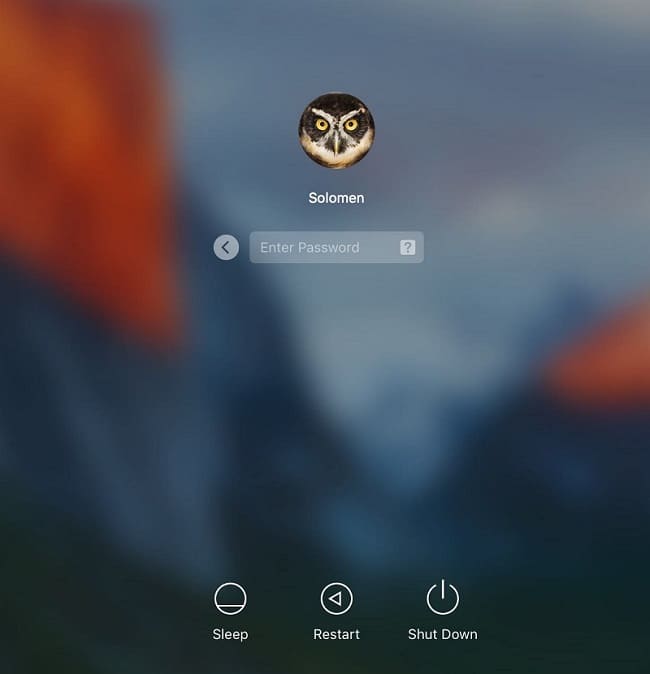
The area of the login window
The screen capture files will certainly then show up on the desktop when you login into Mac and the login window screen capture includes the name beginning with LW.
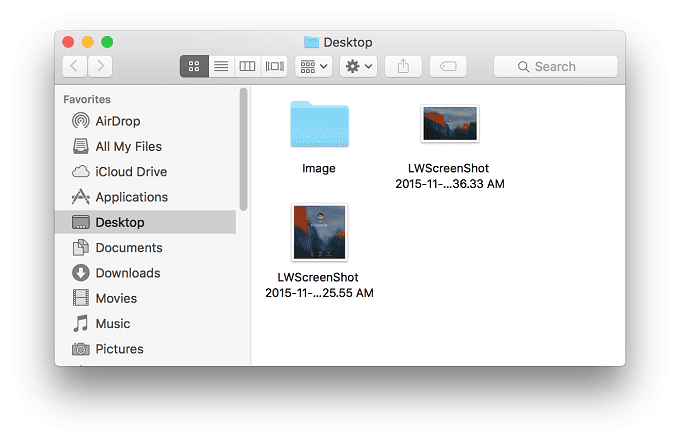
Example: LWScreenShot 2015-11-02 at 6.36.33 AM, LWScreenShot 2015-11-02 at 7.25.55 AM